/
How Do I Approve or Deny Bookings?
How Do I Approve or Deny Bookings?
How do I approve or deny bookings?
- When a guest books a space, it will be up to the host to approve or deny the guest's booking. There are multiple ways to go about approving and denying bookings. When you first log-in to your Spotz account, you will be brought to the Dashboard. On the dashboard, you can select Inbox in the upper left hand corner to see any items that may require your attention, such as messages from renters and rentals that need to be approved or denied.
- Within the Inbox, you will see any Unread messages from users. To learn more about GymDandy's Threaded Messaging service, please refer to ____. Underneath the "Unread" messages heading is a second heading titled "Attention Required". This will contain all reservations that require approval from an admin member to either be approved or denied. To begin approving bookings, begin by selecting Review.
- On the Booking Request screen, you will see all the details included in a customer's booking such as start time, end time, summary, location, payment, add-ons, messages, and more.
- To approve a booking, scroll to the bottom of the Booking Request window and select Approve Booking. Once you click on Approve Booking, you will receive one last prompt asking if you are sure you would like to approve the booking request. Select Yes to finish approving the booking.
- Following approval of a rental request, you will briefly receive a green "Save Success" prompt alerting you of your successful approval.
- To deny a booking request, you will repeat the same process, but before approving the booking, you will first need to click on the Booking Status slider to change it to "Denied".
- When you deny a booking request, you have the ability to return the availability blocks back to the available inventory so that others can book space during that time. If you would like to return blocks back to inventory, click on the check box next to "Return blocks to available inventory". You can also input a reason for denying the rental which the renter will receive.
- Just like when you approve booking requests, to deny the booking, scroll to the bottom of the window after toggling the Booking Status to denied and click Deny Booking. Once you click on Deny Booking, you will receive one last prompt asking if you are sure you would like to deny the booking request. Select Yes to finish denying the booking. Note: Renters will not be charged for any denied booking requests
- Following denial of a rental request, you will briefly receive a green "Save Success" prompt alerting you of your successful denial.
- Approving and denying a multi-day rental is very similar, but you also have the ability to approve or deny any of bookings found within the multiple booking. To do so, open the Booking Request window to see details of the booking.
- To deny an individual date in the booking, you can select the toggle underneath Status. To deny all of the events occurring within the booking, you can select the X icon.
- To approve the booking, scroll to the bottom of the Booking Request window and select Approve Booking. Once you click on Approve Booking, you will receive one last prompt asking if you are sure you would like to approve the booking request. Select Yes to finish approving the booking. Note: Renters will not be charged for any denied booking requests
- Following denial of a rental request, you will briefly receive a green "Save Success" prompt alerting you of your successful denial.
Related
How Do I View Upcoming Rentals?
Related content
How Do I View Pending Reservations?
How Do I View Pending Reservations?
More like this
How Do I View Upcoming Rentals?
How Do I View Upcoming Rentals?
More like this
How Do I Know My Reservation Was Approved?
How Do I Know My Reservation Was Approved?
More like this
How Do I Make An Offline Booking?
How Do I Make An Offline Booking?
More like this
How Do I Send Messages To Renters
How Do I Send Messages To Renters
More like this
How Do I Reduce The Price of a Booking?
How Do I Reduce The Price of a Booking?
More like this
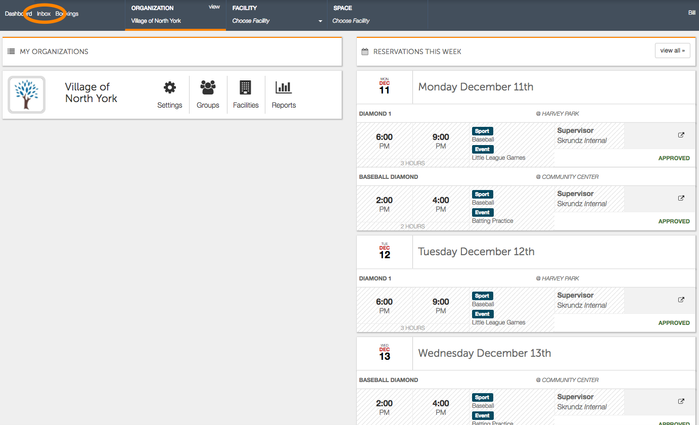
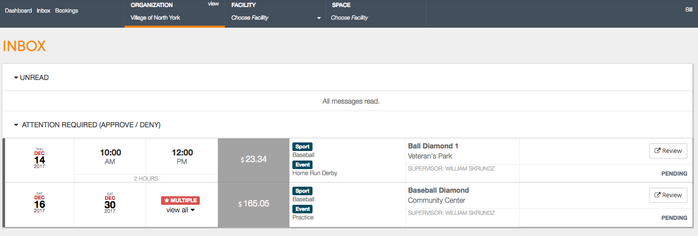
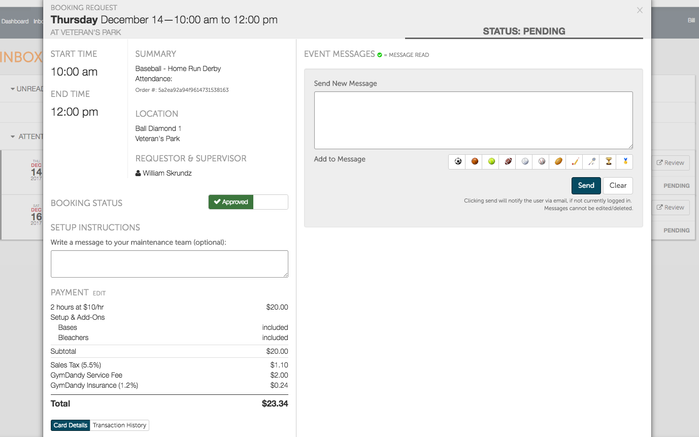
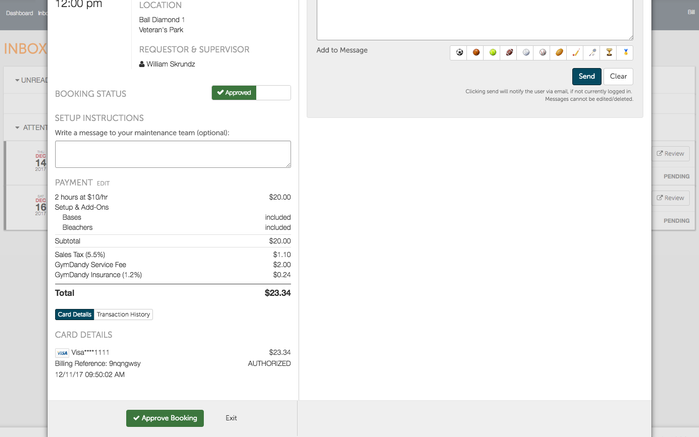
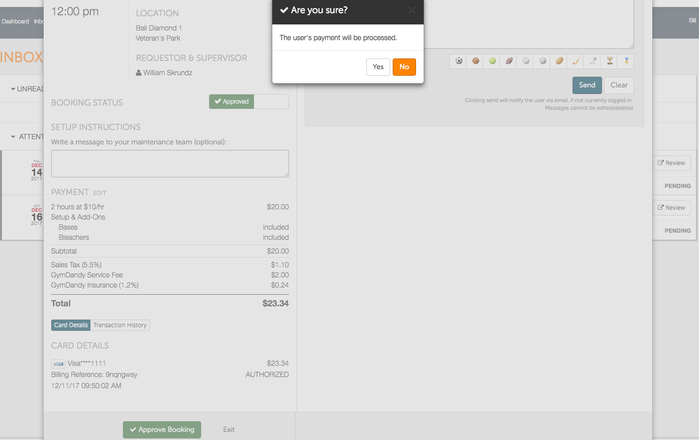
.png?version=1&modificationDate=1513011891987&cacheVersion=1&api=v2&width=299&height=71)
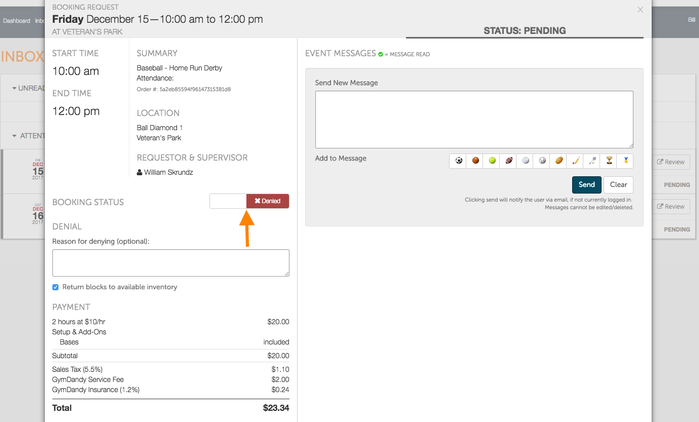
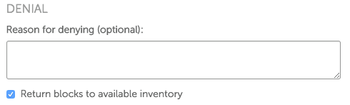
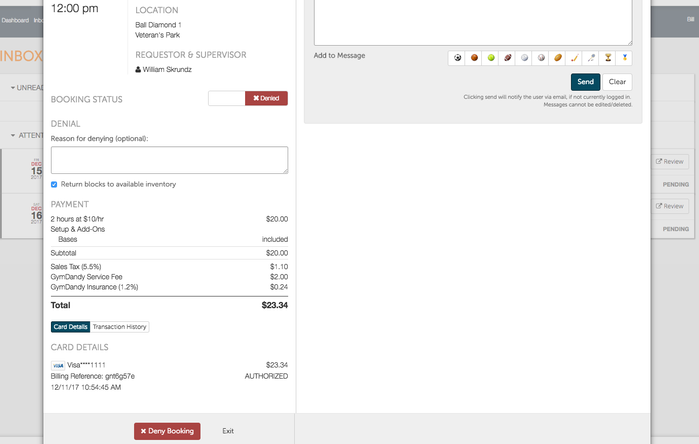

.png?version=1&modificationDate=1513012920902&cacheVersion=1&api=v2&width=298&height=70)
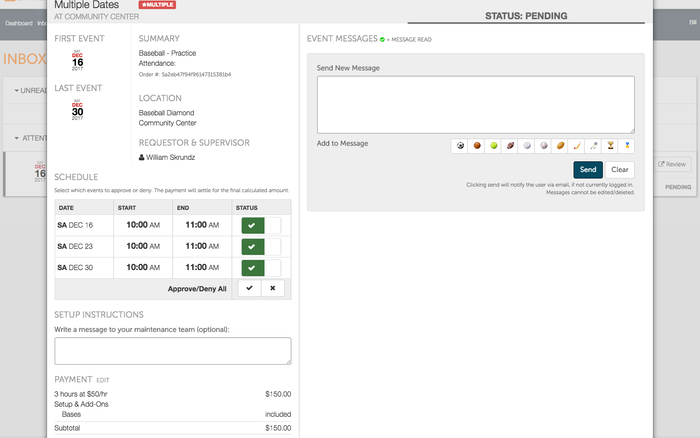
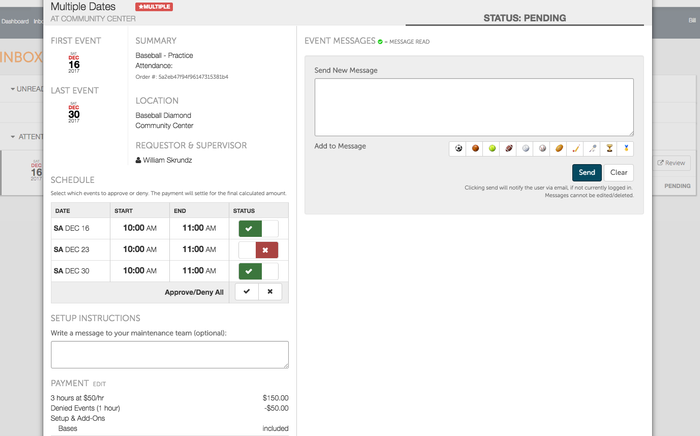
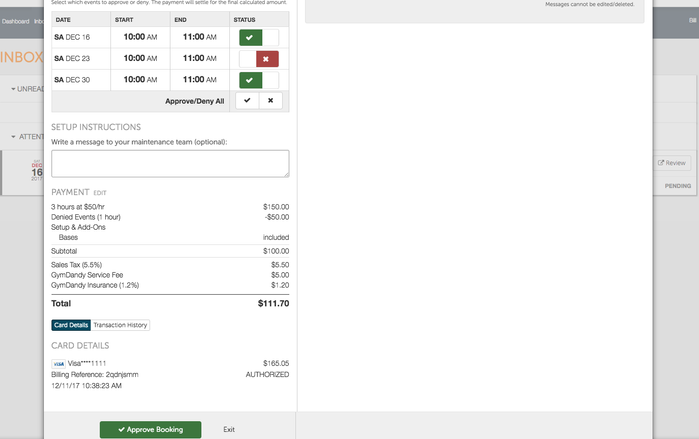
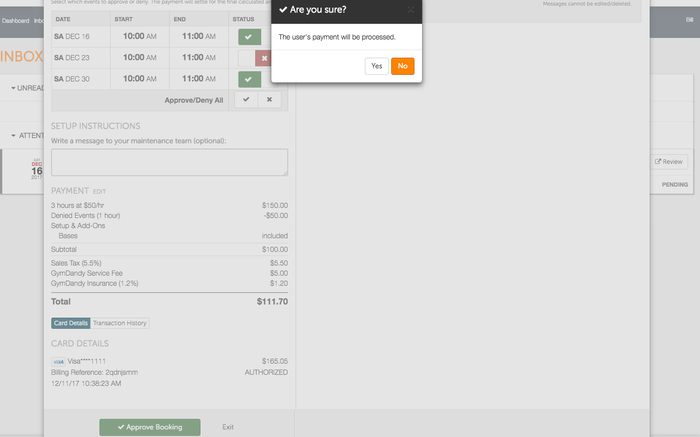
.png?version=1&modificationDate=1513013965597&cacheVersion=1&api=v2&width=301&height=71)