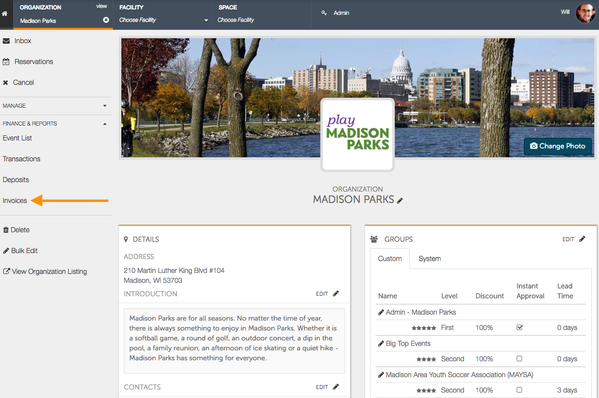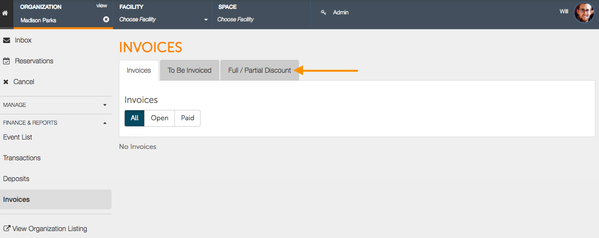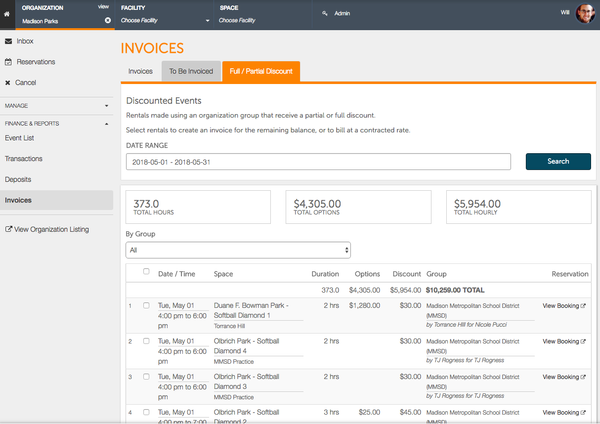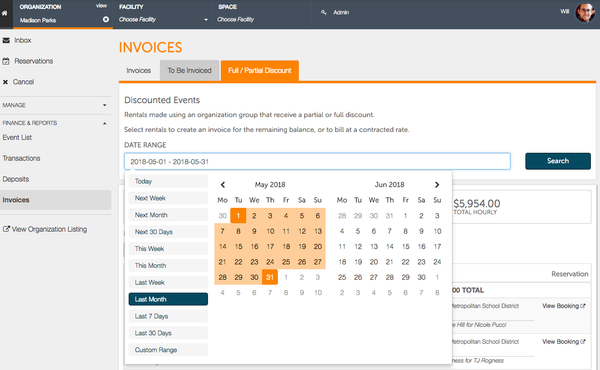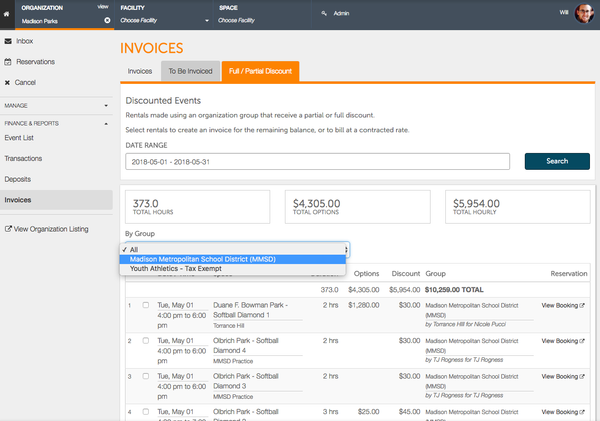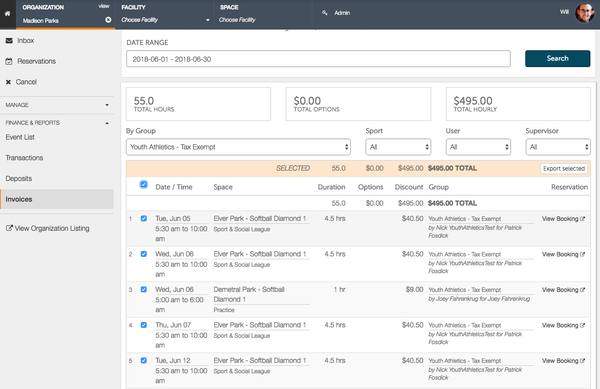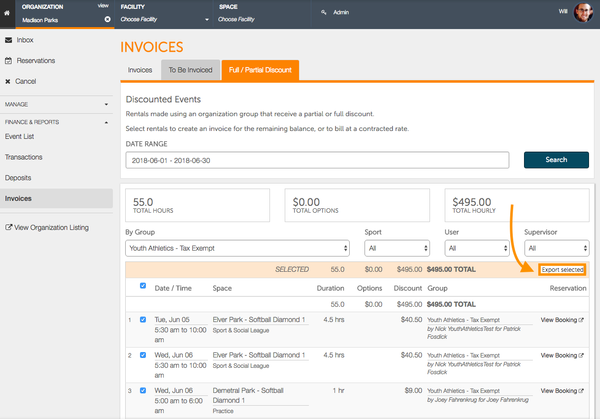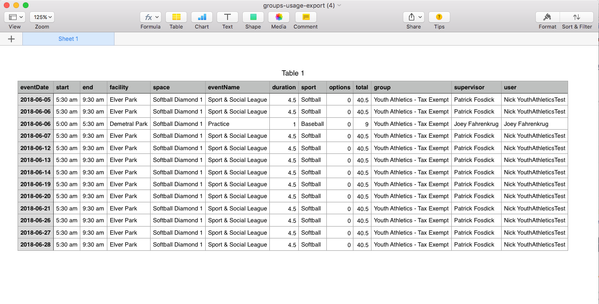/
How Do I View a Usage Report?
How Do I View a Usage Report?
For many organizations, the ability to know how much a group is renting and using athletic space may be a helpful tool. Spotz gives organizations the ability to see how many hours are being used by a specific group, renter, field, facility and more!
NOTE: Usage Reports will only show events that have happened in the past.
- Beginning at your Spotz Organization page, navigate to the left-hand column, find Finance & Reports, and select Invoices.
- On the Invoices page, there are three tabs - Invoices, To Be Invoiced, and Full/Partial Discount. Choose the Full/Partial Discount to begin creating your usage report.
- From the Full/Partial Discount tab, you can choose a date range as well as a group.
- After choosing your date range and group, you can filter the reservations even further, sorting by sport, user and supervisor. When you are finished filtering the results to your liking, you may than choose which reservations and events you would like to view in the report by clicking the check box next to the reservation. If you would like to choose all reservations, click the check box at the top, next to Date/Time.
- Once you have selected the events that you would like to view in the Usage Report, click on Export Selected to begin downloading a Usage Report. The report will download in a CSV format.
- Open the downloaded file to view your Usage Report
, multiple selections available,
Related content
How Do I View My Reservations?
How Do I View My Reservations?
More like this
How Can I View An Organization's Documents?
How Can I View An Organization's Documents?
More like this
How Do I View Upcoming Rentals?
How Do I View Upcoming Rentals?
More like this
Rental Calendar
Rental Calendar
More like this
How Do I Create an Invoice?
How Do I Create an Invoice?
More like this
How Do I Book Space?
How Do I Book Space?
More like this