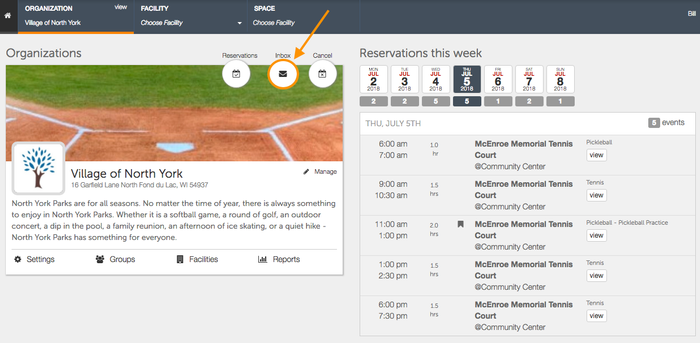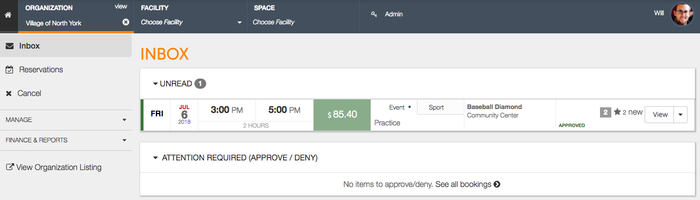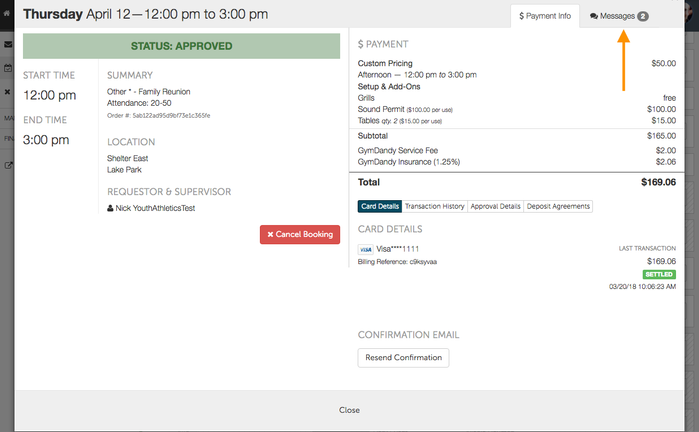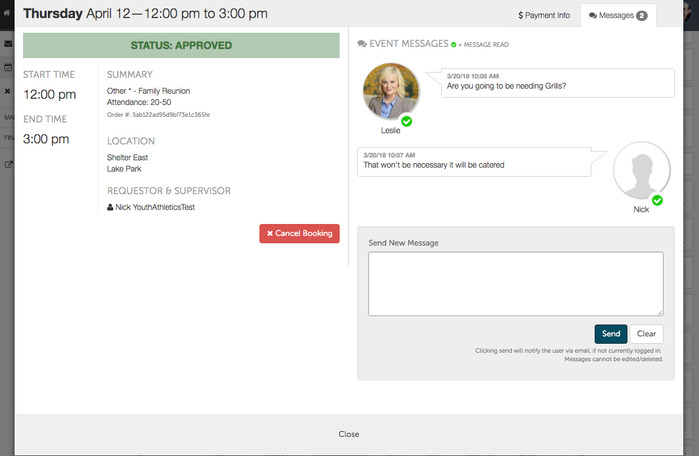/
How Do I Send Messages To Renters
How Do I Send Messages To Renters
Spotz’s messaging service allows for back and forth communication between the host and the renter, ensuring that both parties are on the same page while cutting down on incoming emails and phone calls.
How Do I Send Messages To Renters?
- When renters finish up the booking process, they will have an opportunity to send a message to you, the admin. Here, they can ask for any additional information or coordinate a time to pick up a facility key. When renters send their messages, they will be directed to your Spotz inbox, rather than your email. You may want to get into the habit of checking your Spotz inbox periodically as you begin to have more rentals. To begin viewing messages, select Inbox in the upper left corner of the Spotz page.
- While in the Inbox, you will see two headings, Inbox, which will contain all of your messages from renters, and Attention Required which contains all of the bookings that you will need to approve or deny. If you have Unread messages, they will appear to the right of the booking receipt, and will have a number, signifying how many messages exist between you and the renter. Click View to see the messages within the Booking Request window.
- To the right of the Booking Request window, you will see messages sent to and from the renter. To send a message, type some text into the "Send New Message" box. When you are finished, select Send.
, multiple selections available,
Related content
How Do I View Upcoming Rentals?
How Do I View Upcoming Rentals?
More like this
Account Settings
Account Settings
More like this
How Do I Approve or Deny Bookings?
How Do I Approve or Deny Bookings?
More like this
How Do I View Pending Reservations?
How Do I View Pending Reservations?
More like this
How Do I Issue A Refund?
How Do I Issue A Refund?
More like this
How Do I View My Reservations?
How Do I View My Reservations?
More like this