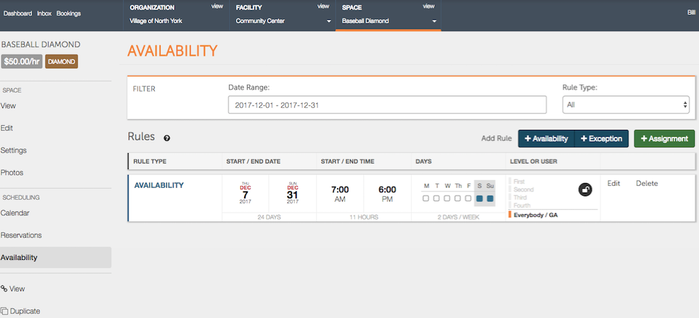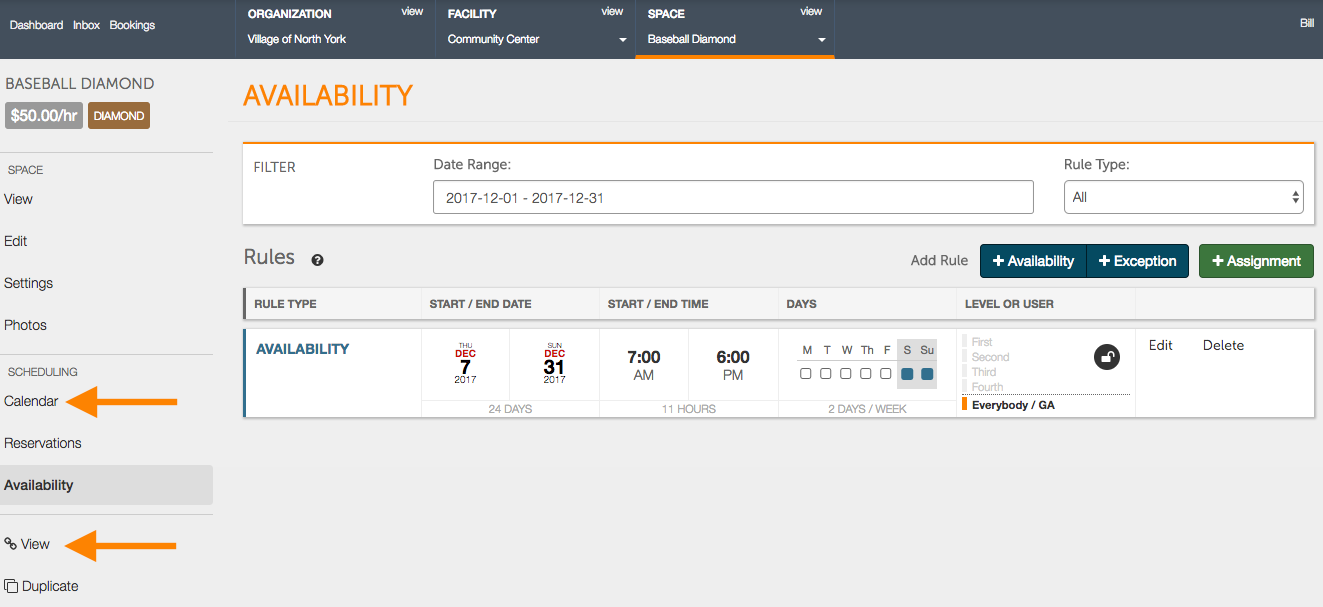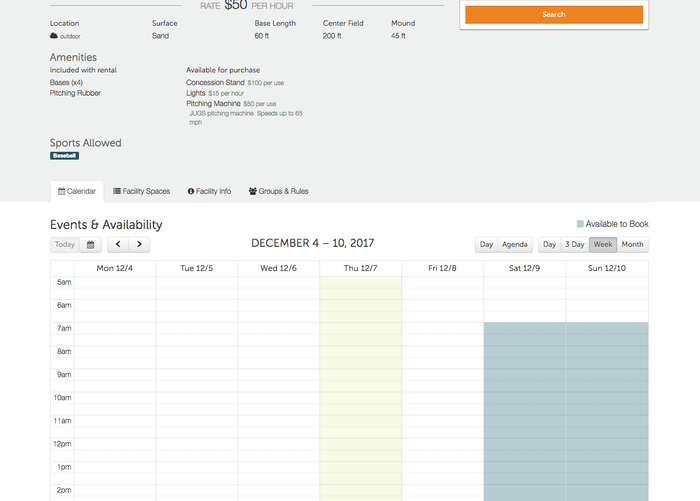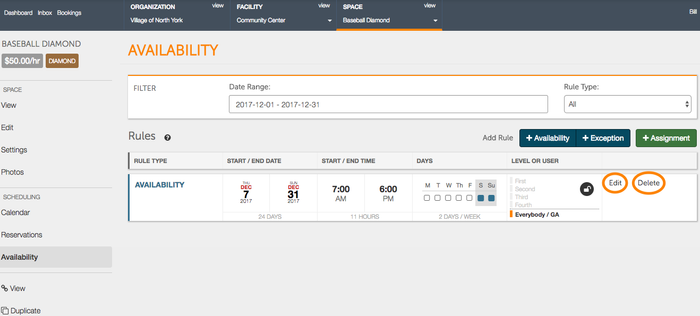How Do I Create Availability?
If you are ready to make your facility available to rent, you can create availability blocks within our inventory system from which guests can choose from. You only need to list times in which you are willing and able to rent.
How do I create availability?
Beginning at the organization home page, select the facility you would like to make available.
From the facility screen, select the space that will be made available to rent.
On the space page, click on Availability on the left hand side to be brought to the Availability page.
Once on the Availability page, you have the choice of adding Availability, creating an Exception, or making an internal Assignment. To add availability, begin by clicking on +Availability.
Click the calendar icon to select the available date. To set multiple days of availability, click on the check box to the right of Start Date. If selecting multiple days of availability, click on the calendar icon to choose both a Start Date and an End Date.
You can choose which days of the week your availability will occur on as well. There are options to of days of the week to choose from including individual days of the week, weekdays, weekends, or all.
Then select the available start and end times.
Set priority for your various groups, if applicable, and press Save. To learn more about priority levels and how they effect groups, please refer to /wiki/spaces/GDFR/pages/622641
- Upon hitting Save, you will receive a Conflict prompt alerting you of any potential conflicts, such as internal assignments, bookings, or exceptions that will be taking place. If you have no conflicts that would pose an issue with your availability, select Confirm to finish setting up your availability.
- A save success box will briefly be displayed at the bottom of the page to confirm that your availability has been successfully created.
Your space is now available to rent!
- To view your availability, you can select Calendar on the left hand side, or you can select View to view your availability how a renter would see it.
If you would like to make changes or delete the available time, you may select “edit” or “delete” within the inventory page. Note: You may not edit the dates or times of your availability. You can, however, edit the priority level of your availability.
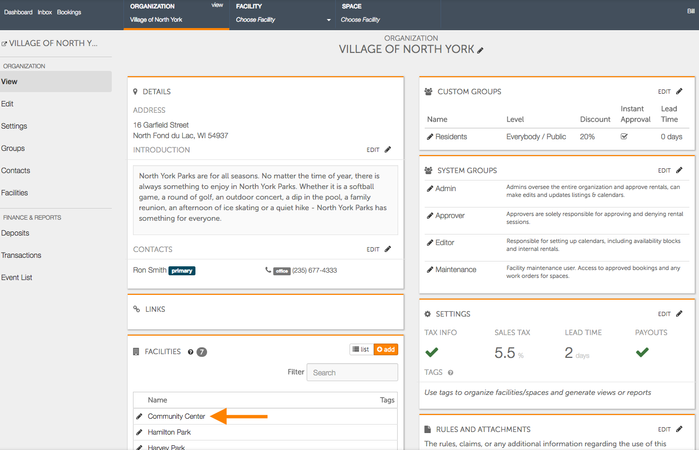
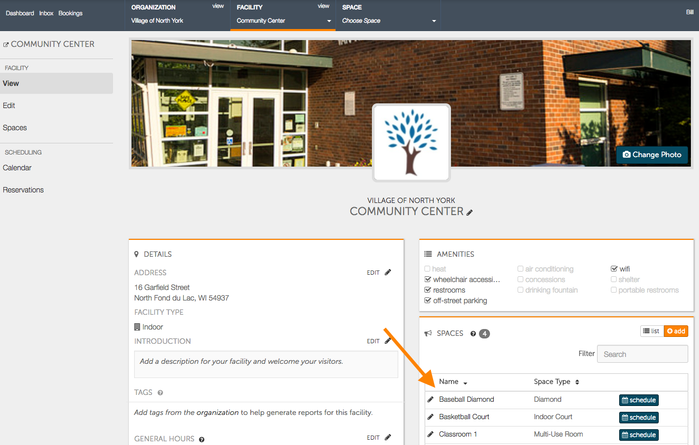
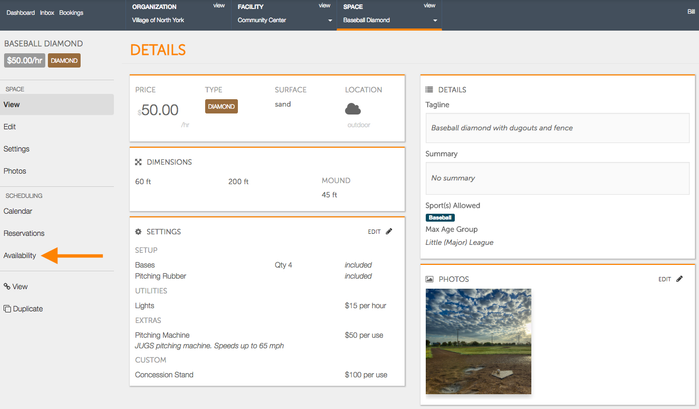
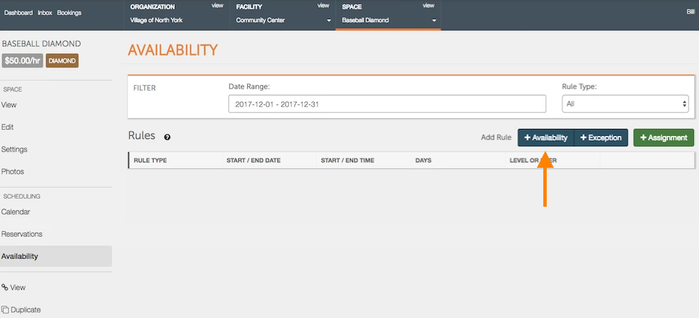
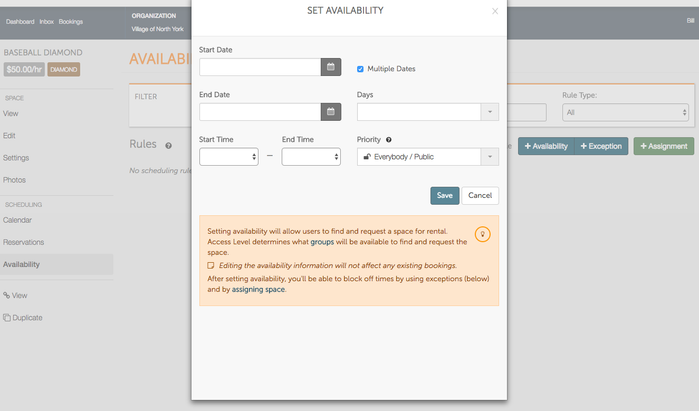
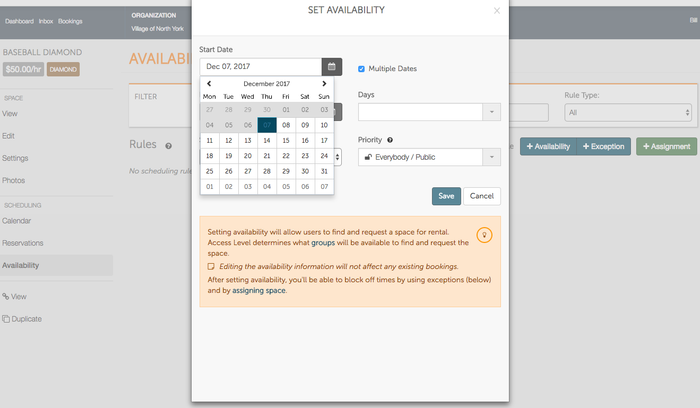
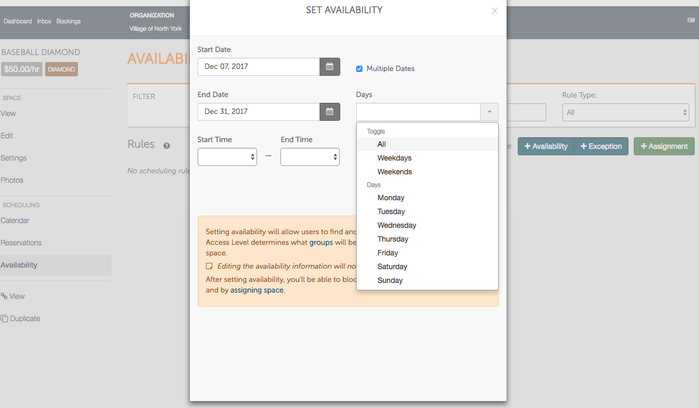
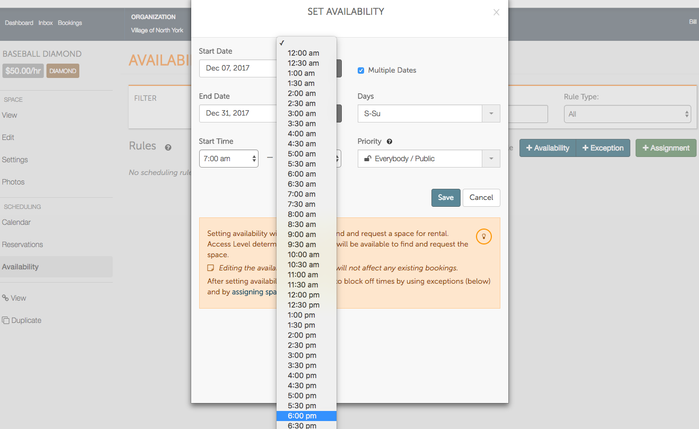
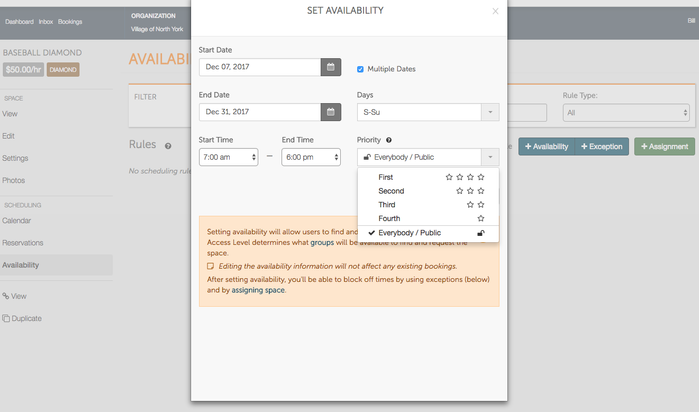
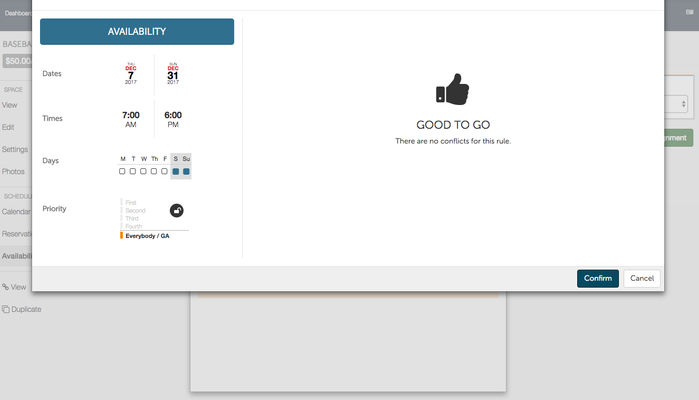
.png?version=1&modificationDate=1512683262510&cacheVersion=1&api=v2)