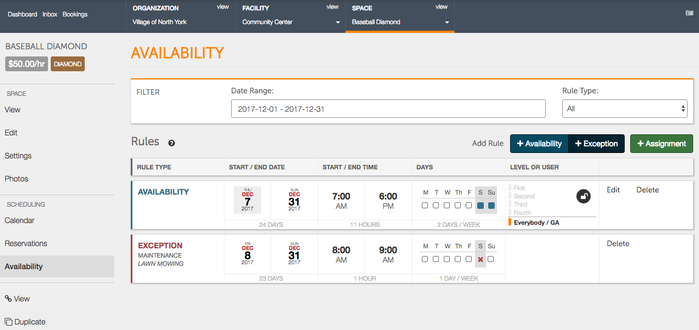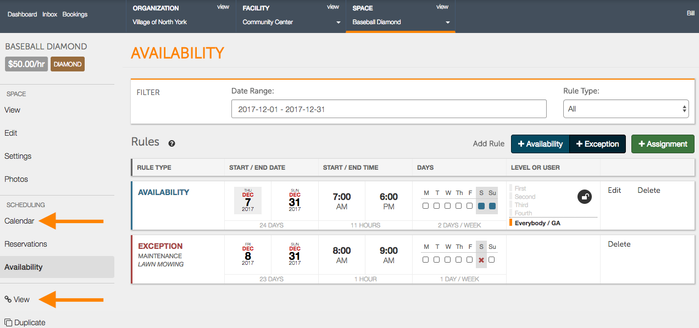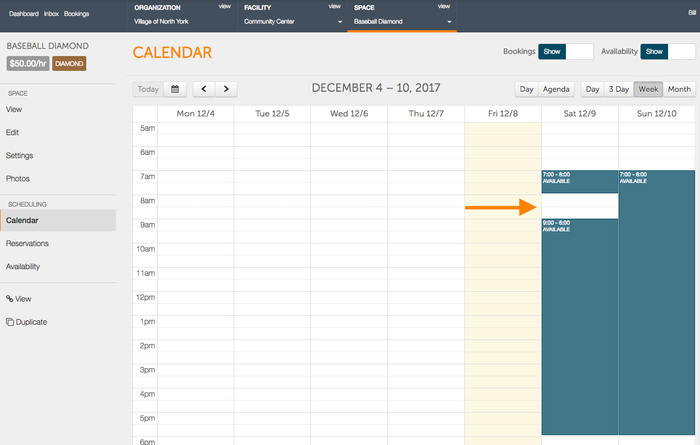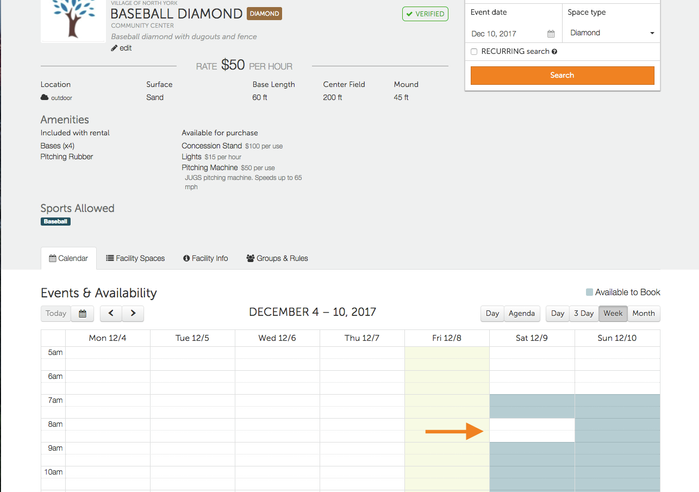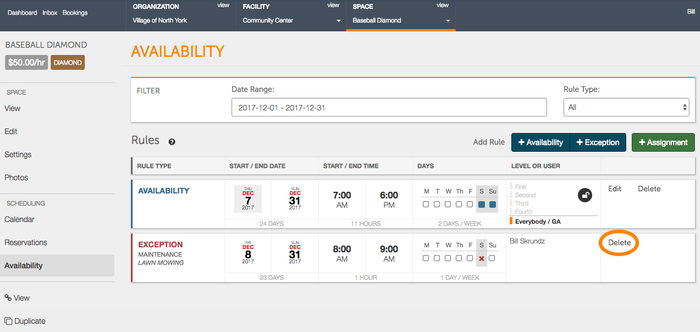/
How Do I Create Exceptions?
How Do I Create Exceptions?
If your facility is available to rent, but you have a cleaning service or lawn care service interfere with potential rentals, you have the ability to make an exception within your available inventory to account for any conflicts. Note: Once an exception is made it can be deleted, however, the availability of the dates and times will not be reinstated.
How can I make an exception to availability?
Beginning at the organization home page, select the facility you would like to make an exception for.
- From the facility screen, select the space that you will be making an exception for.
On the space page, click on Availability on the left hand side to be brought to the Availability page.
On the inventory page, click on +Exception to make an exception.
- If you would like to delete your exception, you may select “delete” next to your exception on the inventory page. Note: Once an exception is made it can be deleted, however, the availability of the dates and times will not be reinstated.
, multiple selections available,
Related content
How Do I Create Availability?
How Do I Create Availability?
More like this
Renting Space Pt. 1
Renting Space Pt. 1
More like this
Rental Calendar
Rental Calendar
More like this
How Do I Create a Group?
How Do I Create a Group?
More like this
How Do I Create A Rental For Another User?
How Do I Create A Rental For Another User?
More like this
How Do I Make An Offline Booking?
How Do I Make An Offline Booking?
More like this

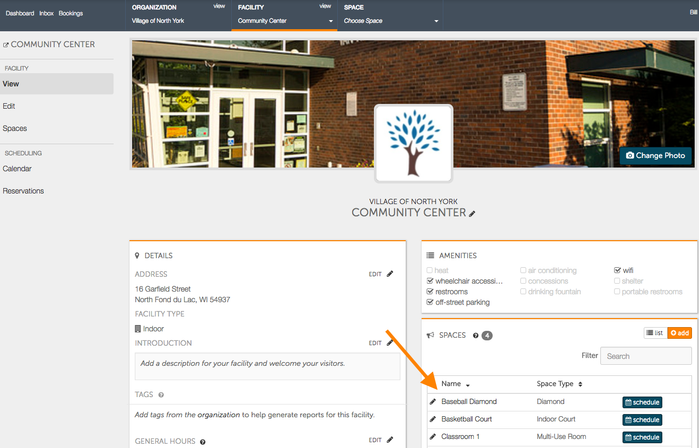
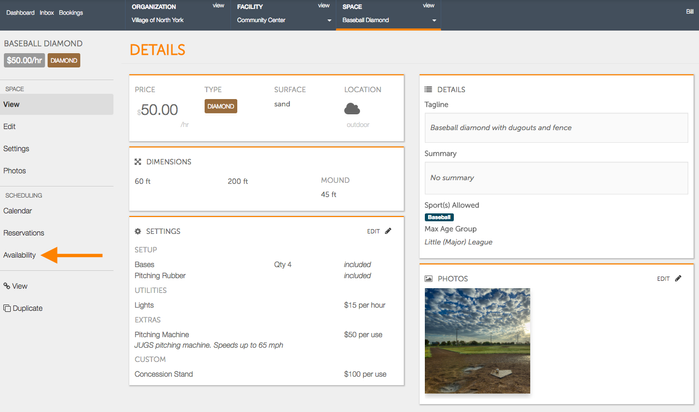
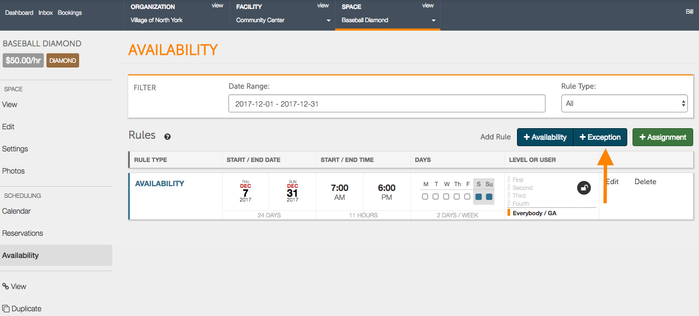
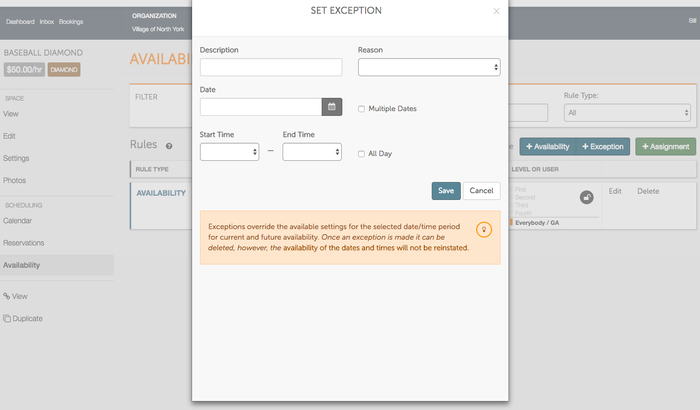
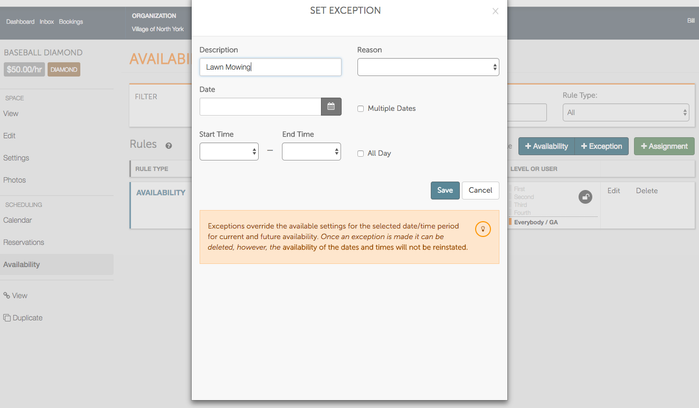
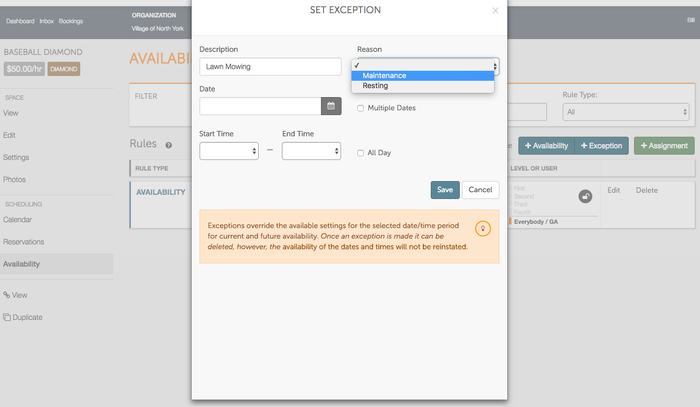
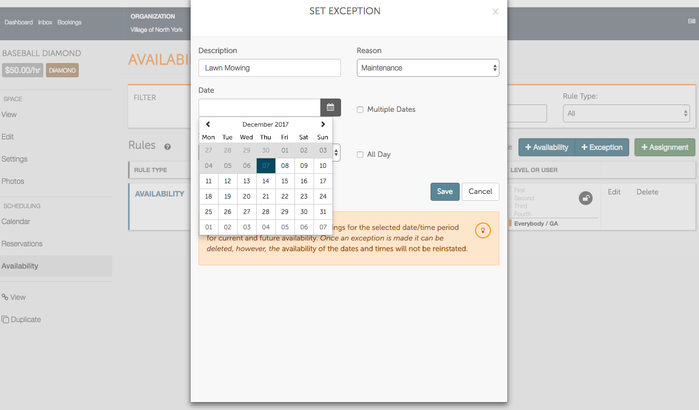
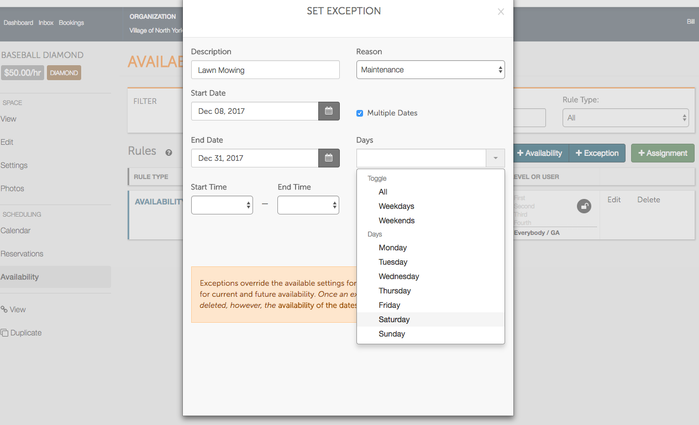
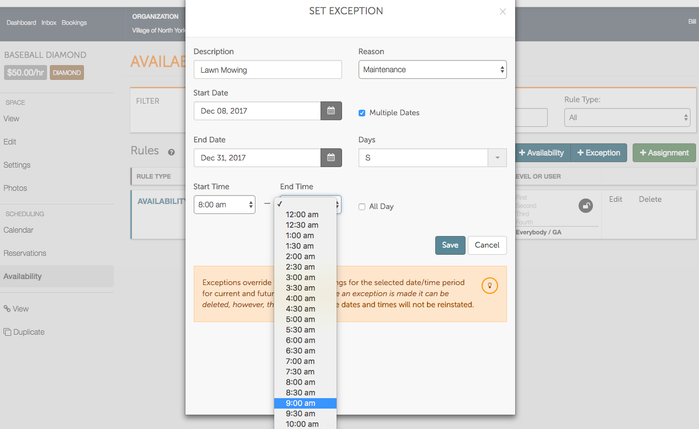
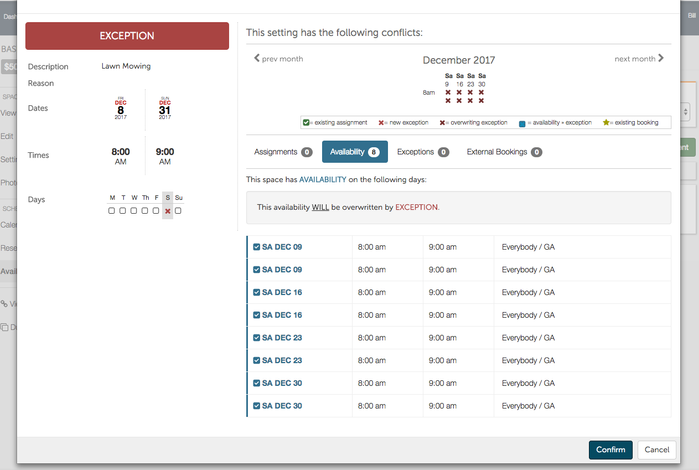
.png?version=2&modificationDate=1512748006277&cacheVersion=1&api=v2&width=300&height=71)