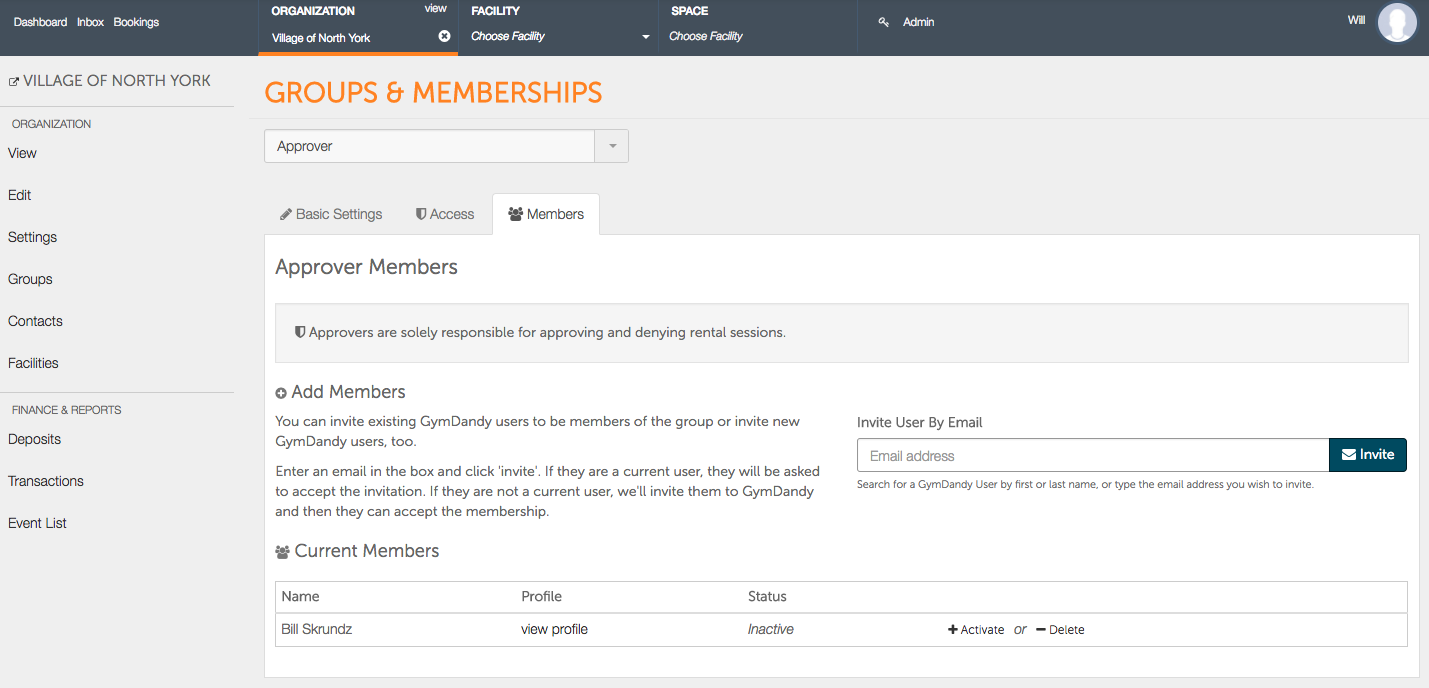/
How Do I Remove Admin Member Access?
How Do I Remove Admin Member Access?
- On our your organization home page select the edit icon next to the System group you would like to set access for.
- Locate the member you would like to edit access privileges for and select Remove/Update Access.
- On the Access screen, head over to the right side and click on Remove All Access.
- Once you select Remove All Access, you will receive a notification asking if you are sure you would like to remove the membership. Select Yes to finish removing the access.
- When finished, you will receive a brief green notification confirming your changes.
- You may also reactivate or delete the member from the Admin group by selecting the Activate or Delete buttons.
, multiple selections available,
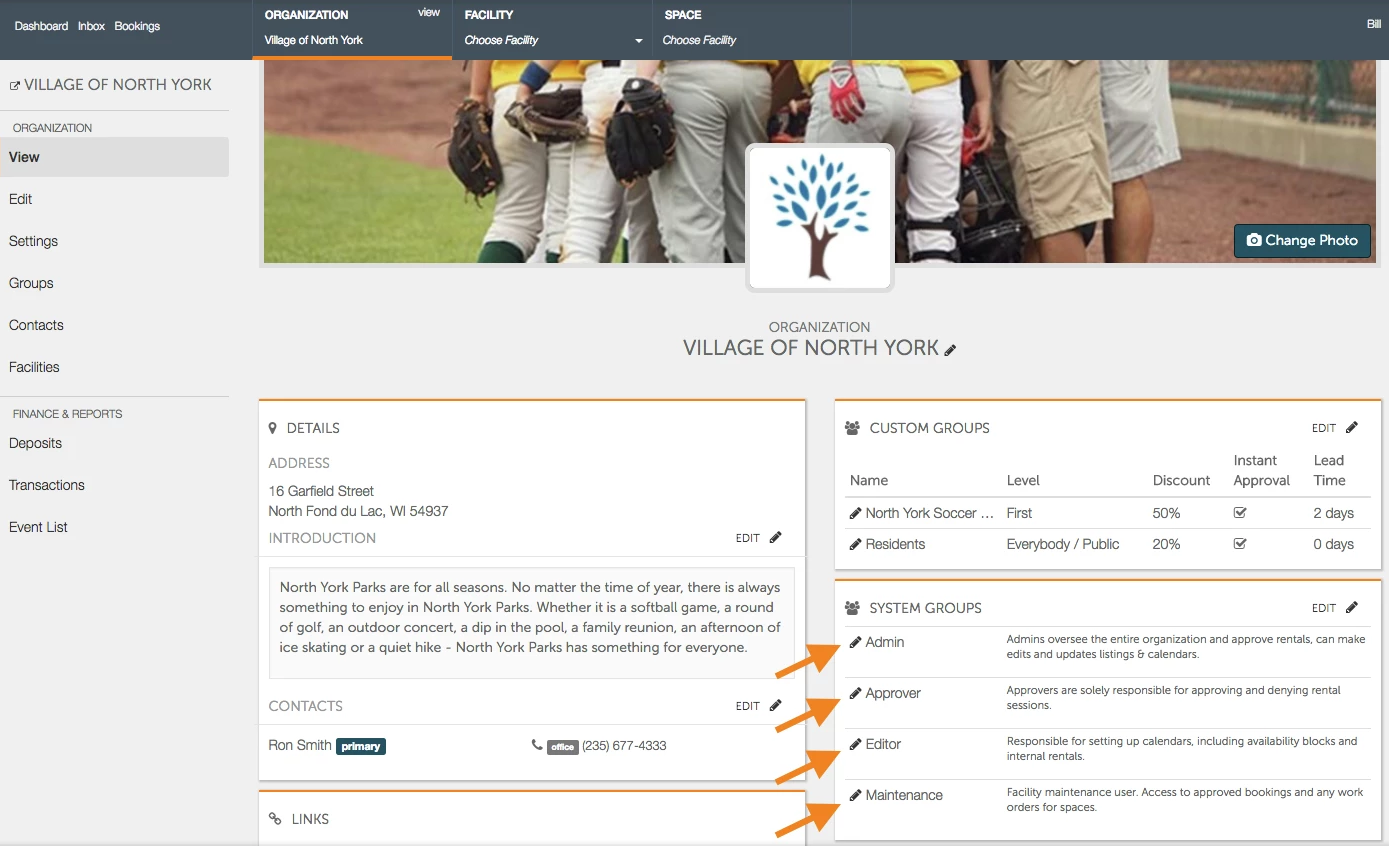
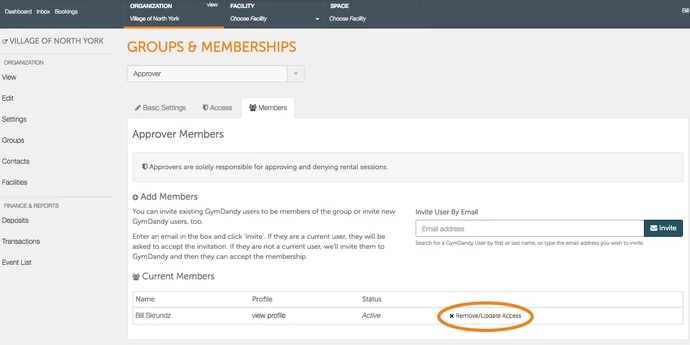
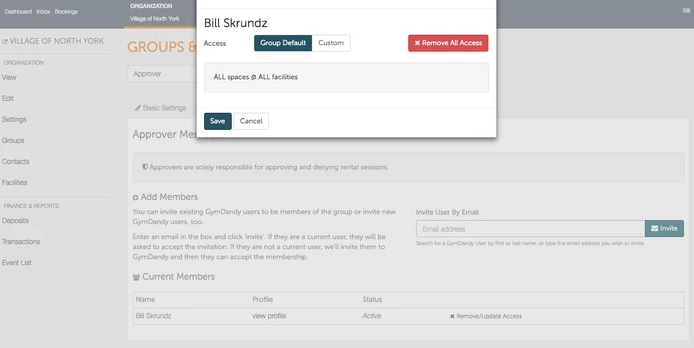
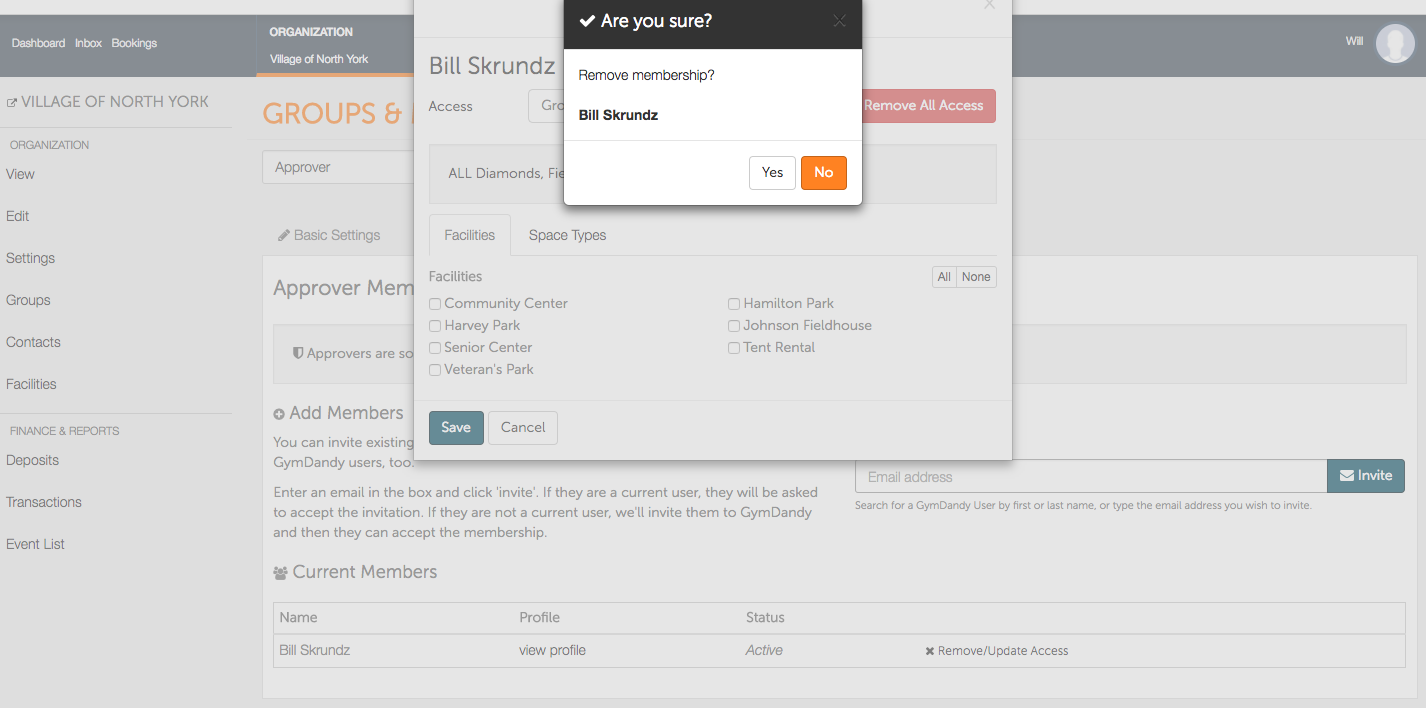
.png?version=1&modificationDate=1513190556159&cacheVersion=1&api=v2&width=299&height=70)