/
How Do I Update Work Orders?
How Do I Update Work Orders?
As your maintenance team makes progress on preparing fields and gyms, they will have an opportunity to track that progress to keep everyone within your organization up to date.
How Do I Update Work Orders?
- You can view your work orders by one of two ways. The first method would be by clicking Reports while on the dashboard. The other way to reach the work orders is by beginning on your organization's page, click Event List located on the left hand side column.
- Within the Event List, you can sort and filter by date, facility, space type, sport and more to find the exact work order(s) that you are looking to view or update.
- When you find the work order you are looking for, select View Work Order to begin updating the work order.
- On the Work Order screen, you can click the slider underneath completed to verify that the setup items have been completed and are good to go for the rental. You may also add a custom note with specific instructions by clicking Add Note and typing in any instructions.
- Once you mark all of the setup items as Complete, you may select Completed at the bottom of the Work Order screen to finish updating the work order. Upon clicking Completed, you will receive a brief notification alerting you of your successful update.
, multiple selections available,
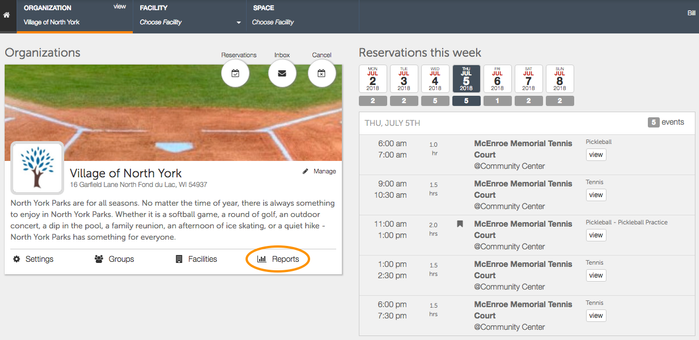
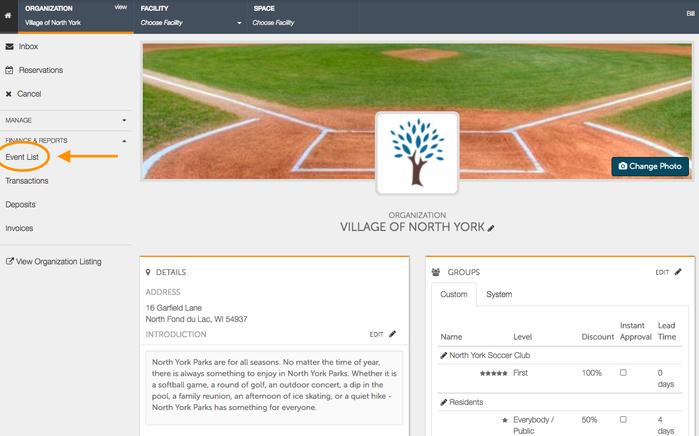
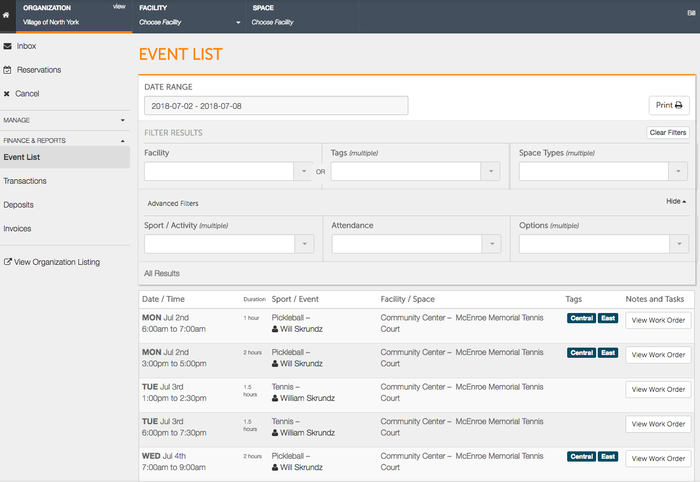
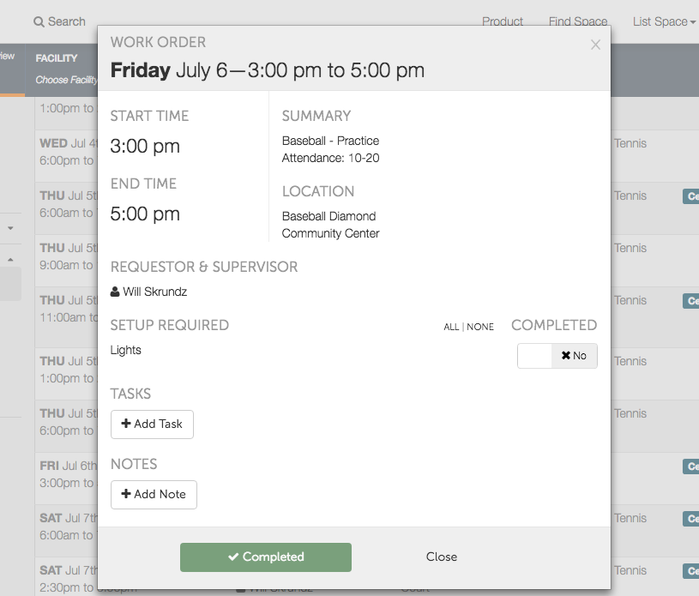
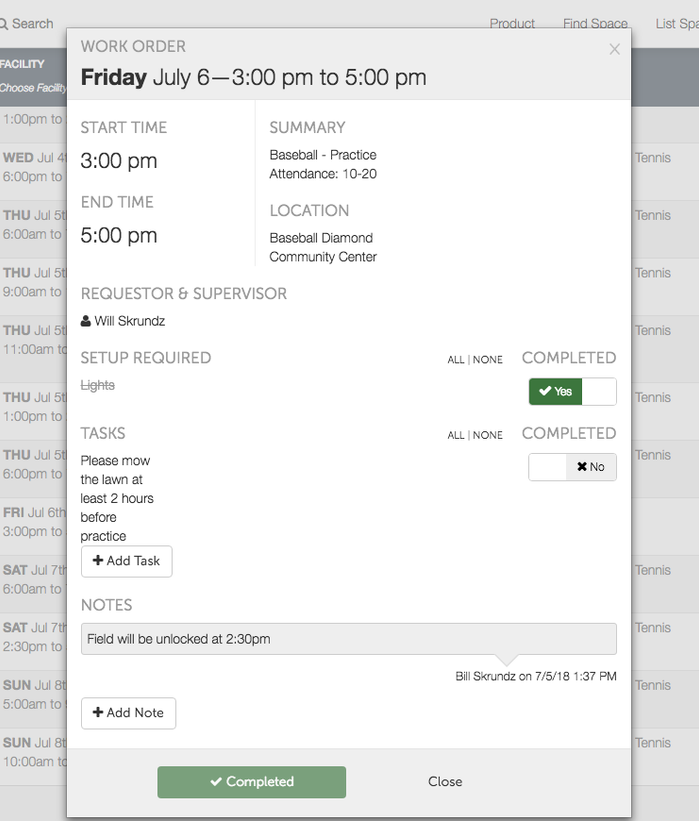
.png?version=1&modificationDate=1513793695096&cacheVersion=1&api=v2&width=298&height=51)