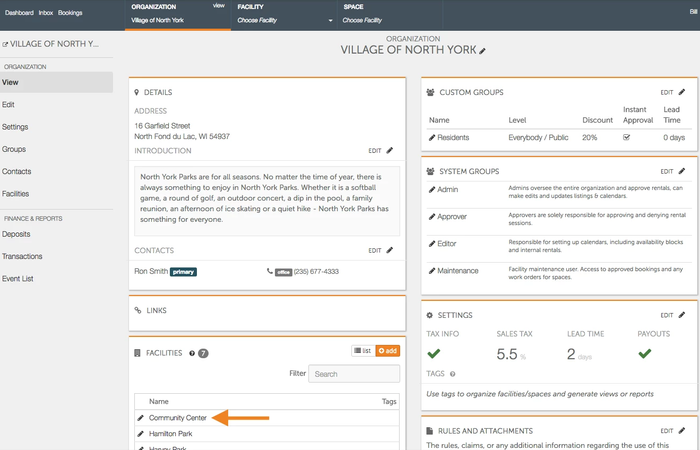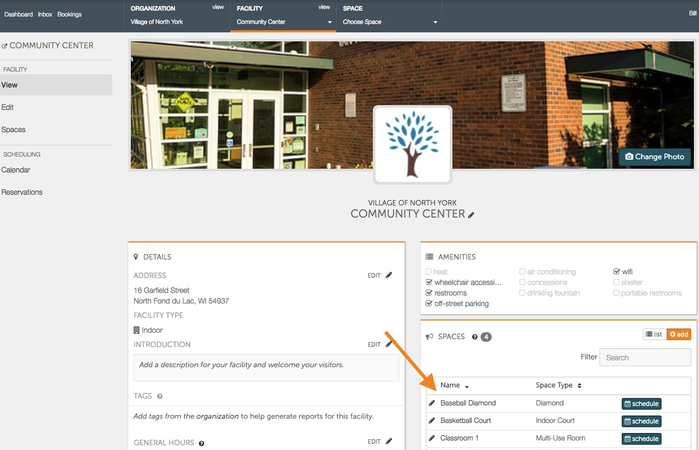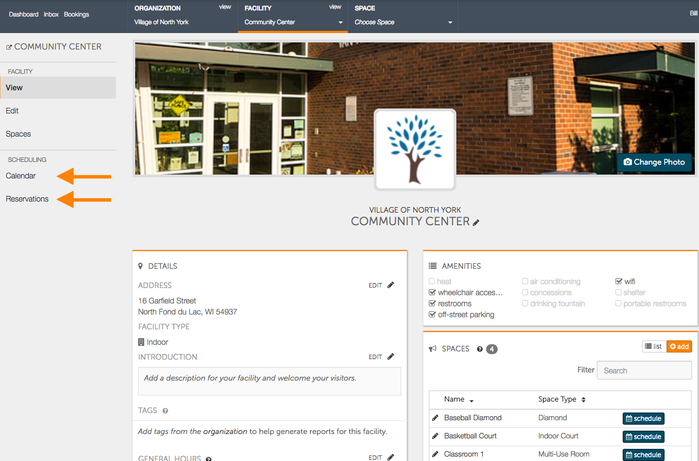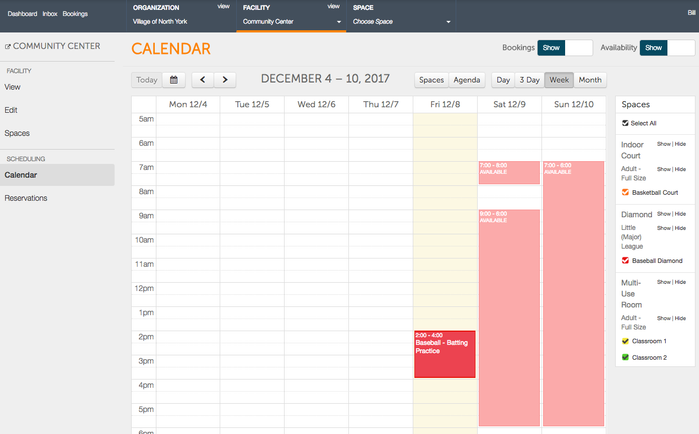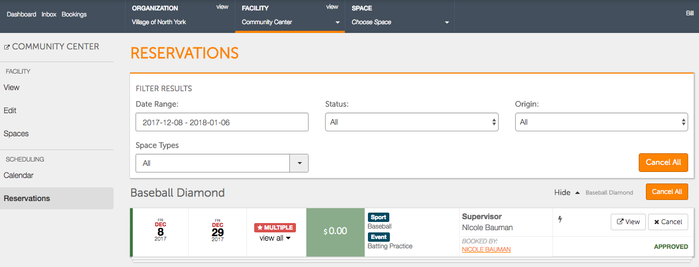After you make you internal assignments, it is vital that you are able to view them to see what is coming up on your schedule and to plan for your events. There are a few different ways in which you can view your assignments, depending on your preference and needs.
- Begin by going to your organization page and selecting the facility you where your assignments are occurring.
- From the facility screen, select the space where the assignments are occurring. If you would like to view all assignments and bookings occurring in a facility at once, click on Reservations, or Calendar, on the left hand side
- If you choose to click on Calendar from the facility page, you will be brought to the Facility Calendar which provides you a calendar view of your facility's availability, assignments, bookings and exceptions. The Calendar gives you options to show or hide bookings and availability, as well as show or hide all of the different spaces at that facility.
- If you choose to click on Reservations from the facility pag, you will be brought to the Reservations page which shows you upcoming bookings and assignments. The Reservation page allows you to sort and filter the reservations by Status (needs approval, approved, denied, cancelled), Origin (internal only, external only), and by Space Type.
- The Reservations page also allows you to cancel your reservations and bookings. You can select to cancel all of the assignments and bookings, based on the criteria you select (Date Range, Status, Origin, Space Types)
- To view details about bookings and assignments