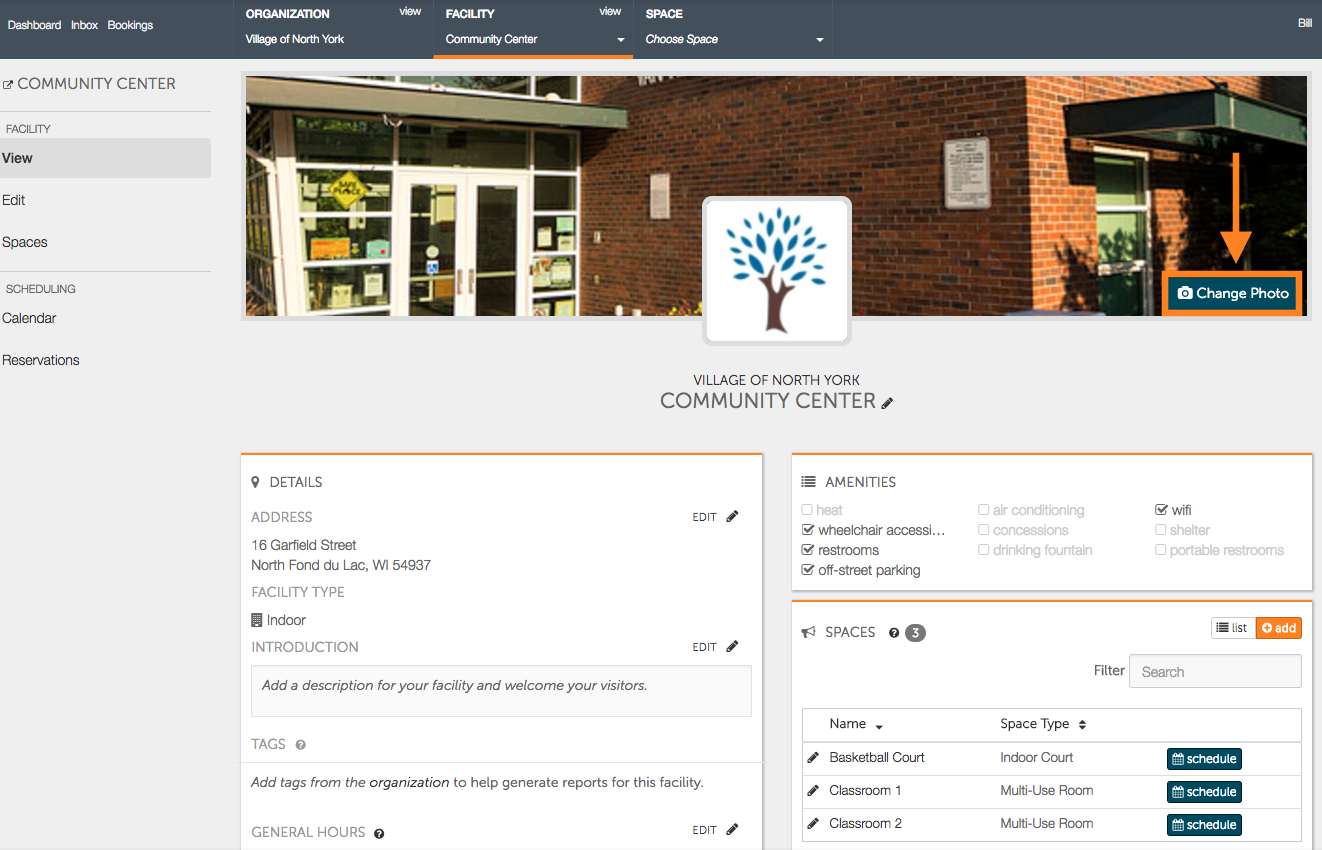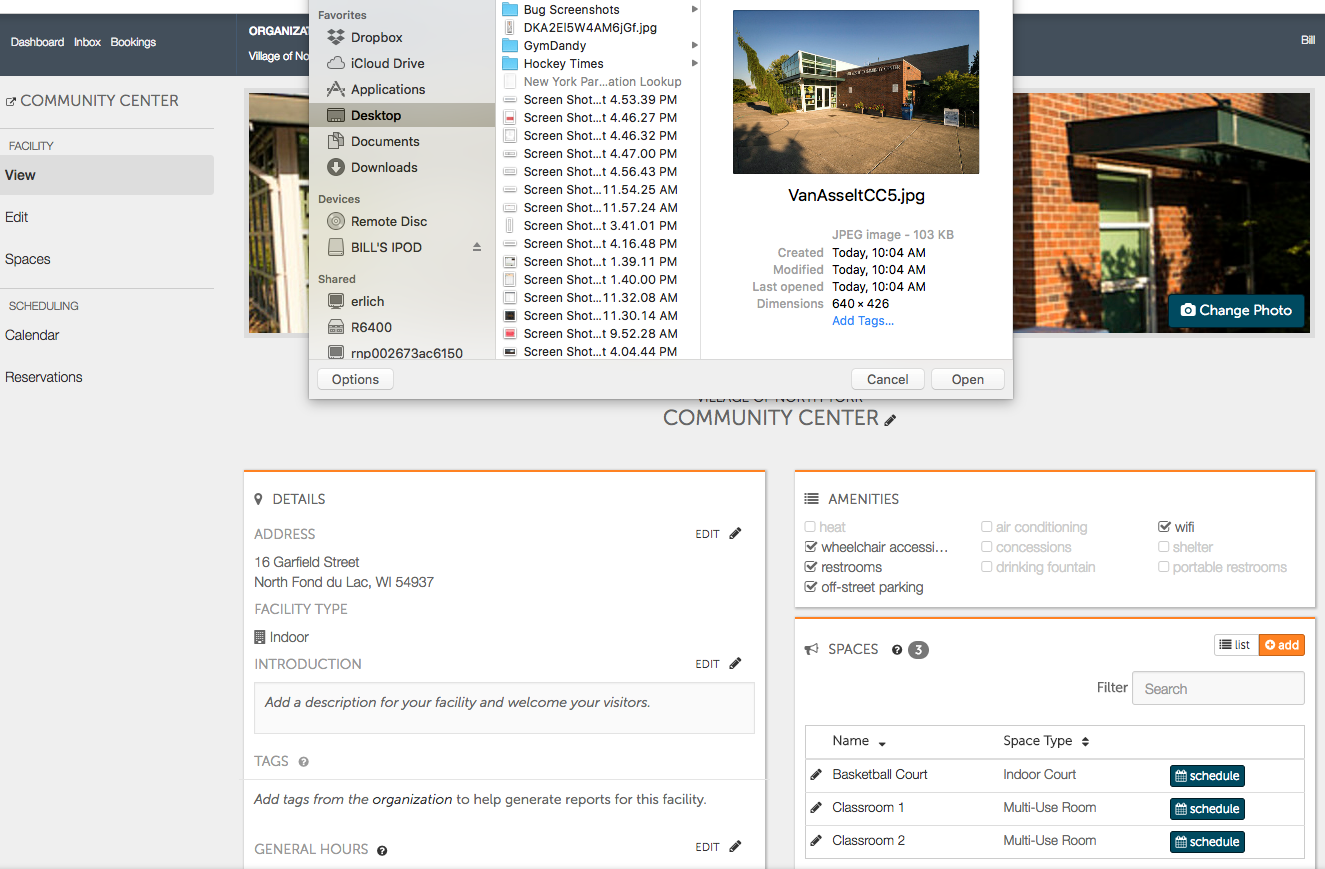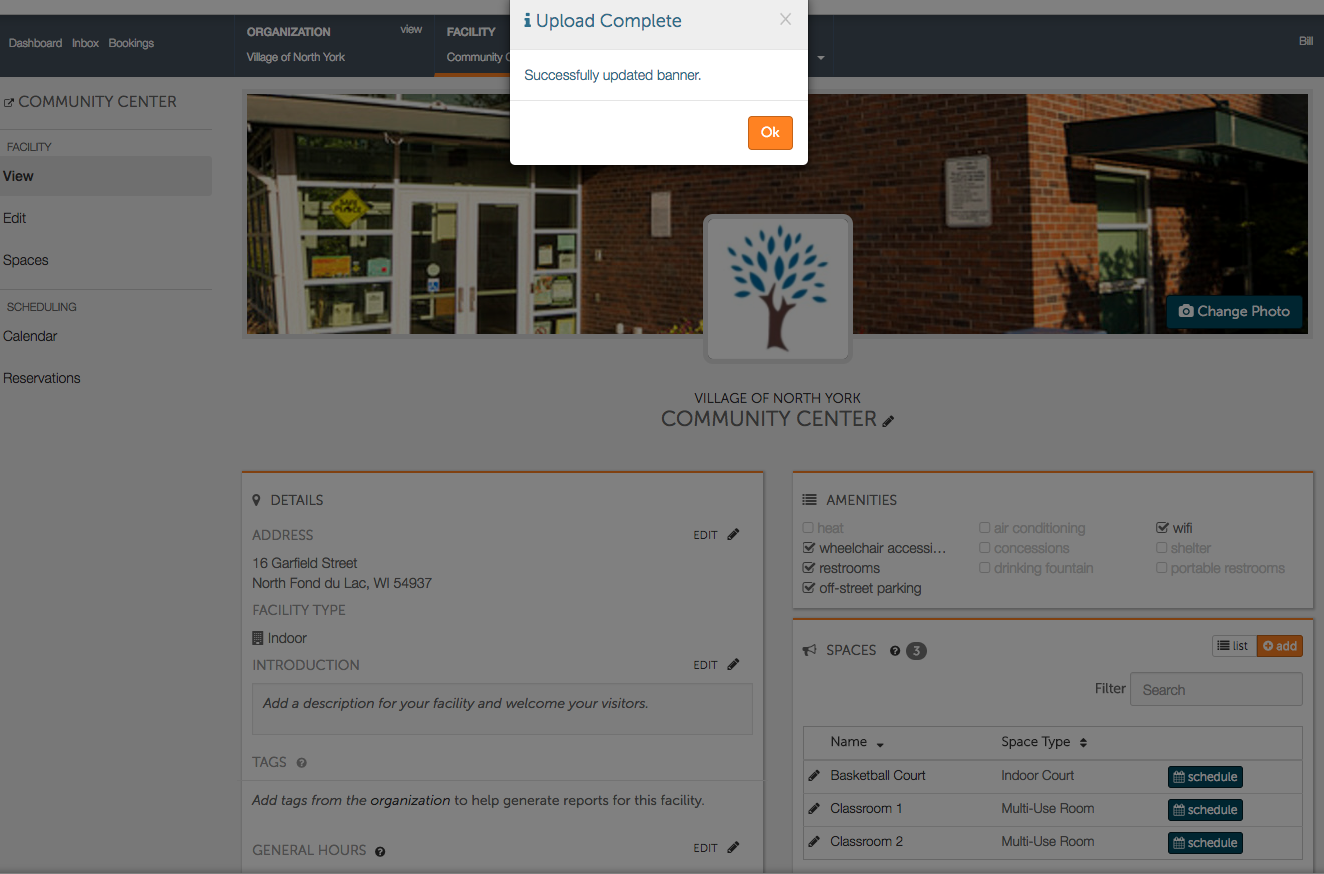How to Add/Change Banner Photo?
How do I add or change the facility's banner photo?
- Starting at the facility page, locate and select the "Change Photo" icon on the right hand side of the page.
- After selecting "Change Photo", a window will appear with all of your computers documents, allowing you to choose an appropriate banner photo. Photos appear best when they are taken in a landscape view, are in high quality, and that clearly display your organization, facility, or specific space. Select the photo you would like and press open. Note: photos cannot exceed 1MB in size.
- Following uploading your photo you will receive a notification window letting you know the banner has been successfully updated.
- If you would like to change or update the banner photo at any time, repeat steps 1-3.