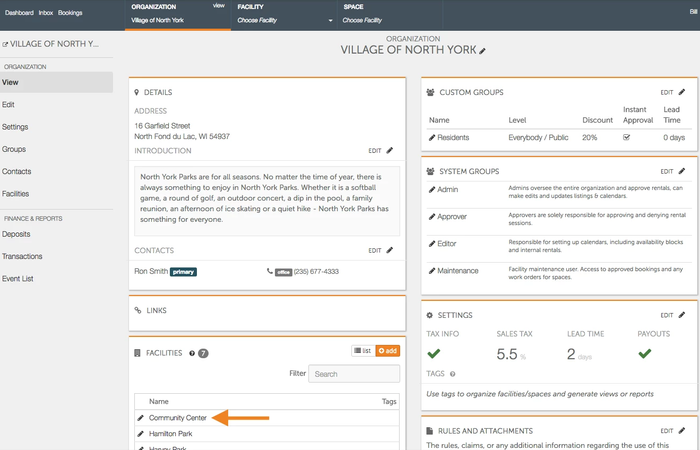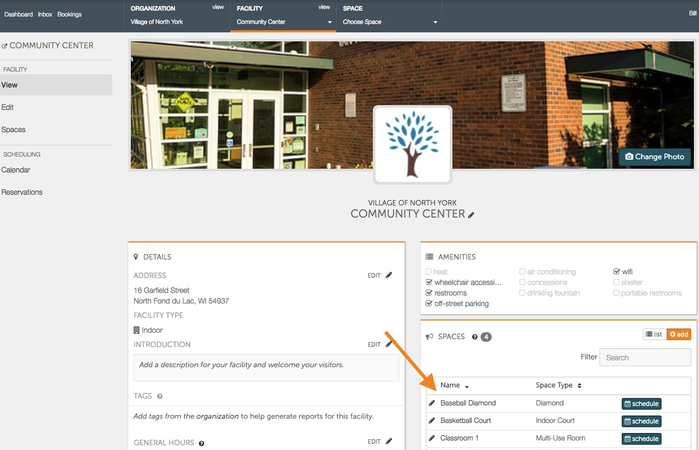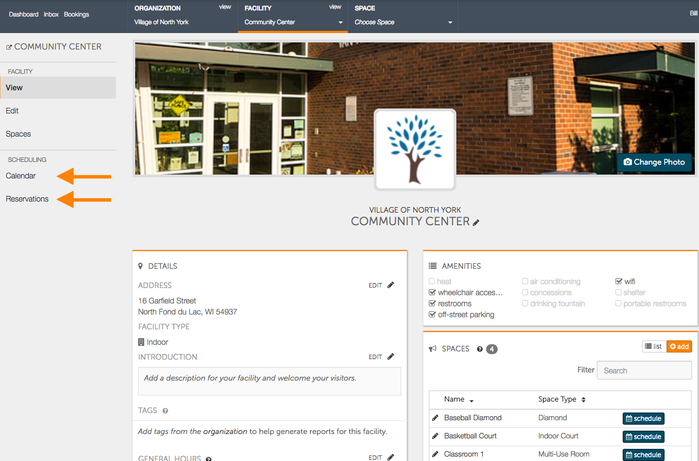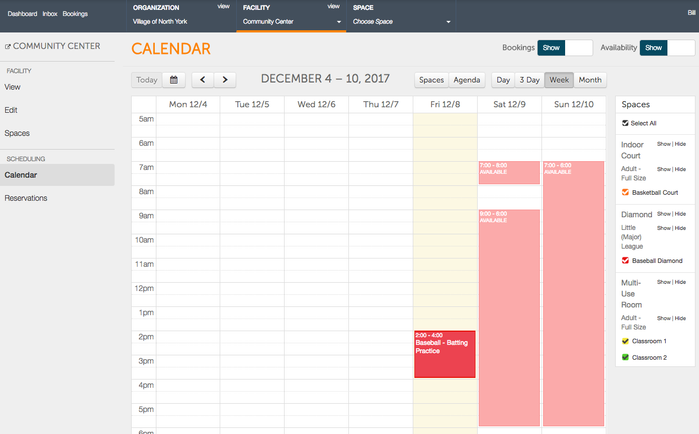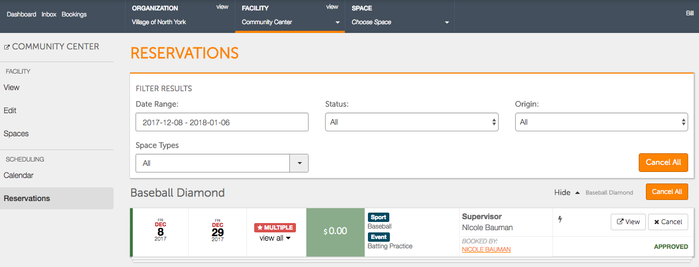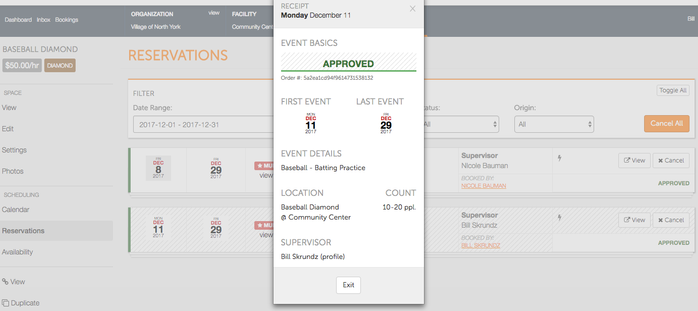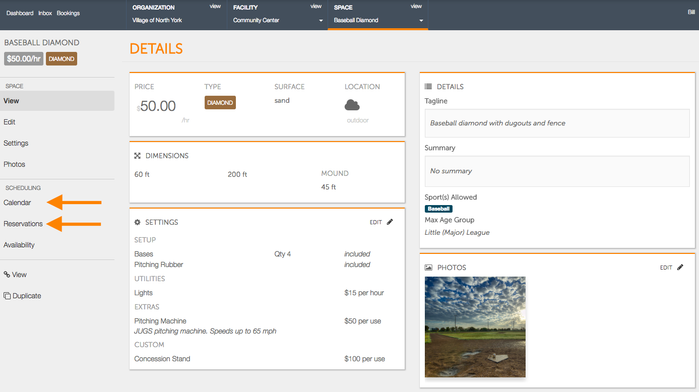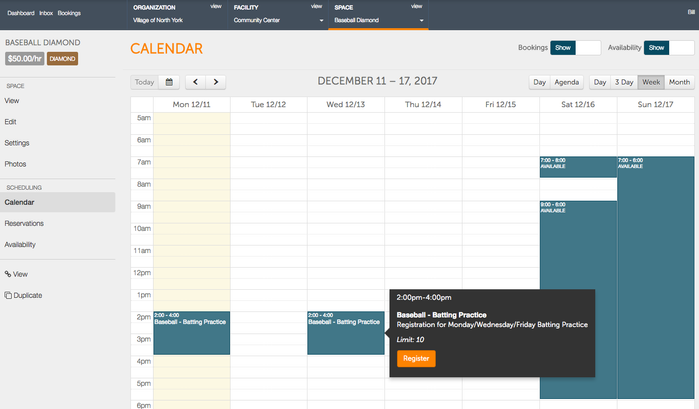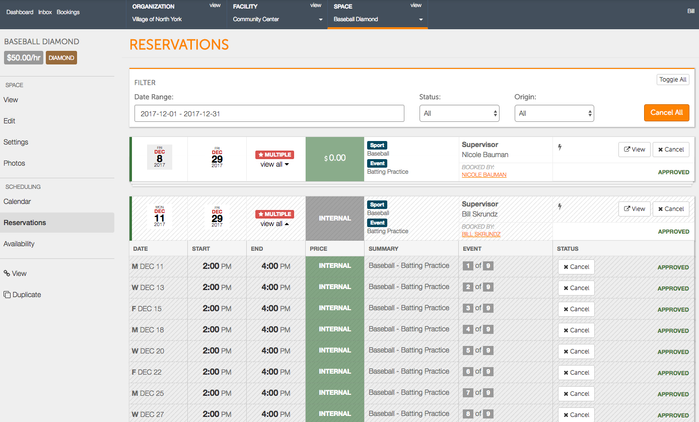How Do I View My Internal Assignments?
After you make you internal assignments, it is vital that you are able to view them to see what is coming up on your schedule and to plan for your events. There are a few different ways in which you can view your assignments, depending on your preference and needs.
How Do I View My Internal Assignments?
- Begin by going to your organization page and selecting the facility you where your assignments are occurring.
- From the facility screen, select the space where the assignments are occurring. If you would like to view all assignments and bookings occurring in a facility at once, click on Reservations, or Calendar, on the left hand side
- If you choose to click on Calendar from the facility page, you will be brought to the Facility Calendar which provides you a calendar view of your facility's availability, assignments, bookings and exceptions. The Calendar gives you options to show or hide bookings and availability, as well as show or hide all of the different spaces at that facility.
- If you choose to click on Reservations from the facility page, you will be brought to the Reservations page which shows you upcoming bookings and assignments. The Reservation page allows you to sort and filter the reservations by Status (needs approval, approved, denied, cancelled), Origin (internal only, external only), and by Space Type.
- The Reservations page also allows you to cancel your reservations and bookings. You can select Cancel All to cancel all of the assignments and bookings, based on the criteria you select (Date Range, Status, Origin, Space Types)
- You can also view details about bookings and assignments by selecting View. This will bring up additional information on a booking or assignment
- If you choose to view assignments from the Space page, begin by selecting the space that you would like to view. Once you have selected the specific space you would like to view, continue by selecting either Calendar or Reservations on the left hand side.
- When selecting the Calendar, you are able to view your reservations, assignments, availability, and exceptions in a weekly or monthly calendar view. You can click on an assignment or booking to receive additional information, or you can hover your mouse over top of an assignment to see details regarding registration.
- The Reservation page will list only reservations and assignments. On this page, you can sort the reservations by date, status (needs review, denied, approved, cancelled), and origin (external or internal). Like the Reservation page at the facility level, admin members can cancel all or view their reservations with just the click of a button. If a reservation is a multiple booking, occurring more than once, the reservation will include to allow the user to view all of the dates within the multi-date booking. Click on View All to see all bookings. Once expanded, you have the ability to cancel any one of the reservations occurring within the multi-date booking.