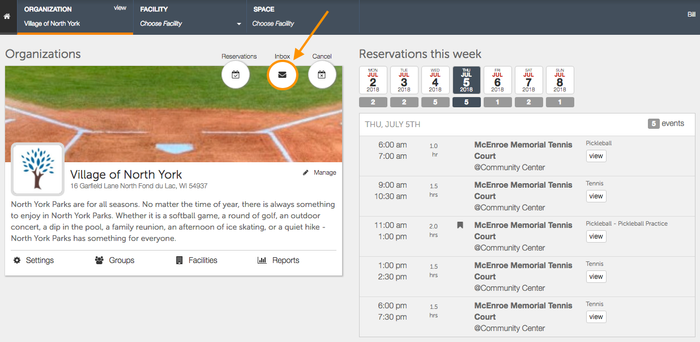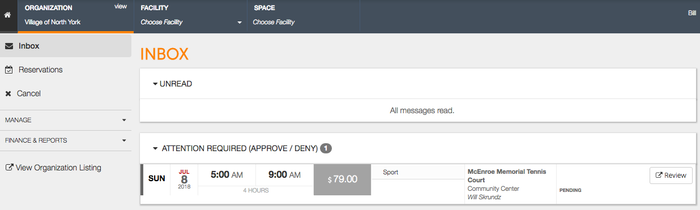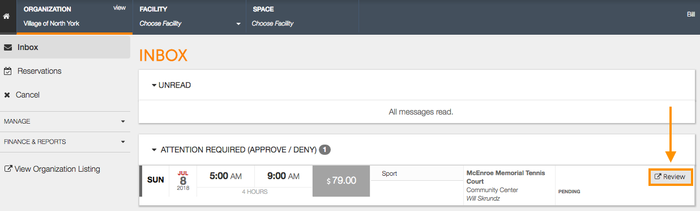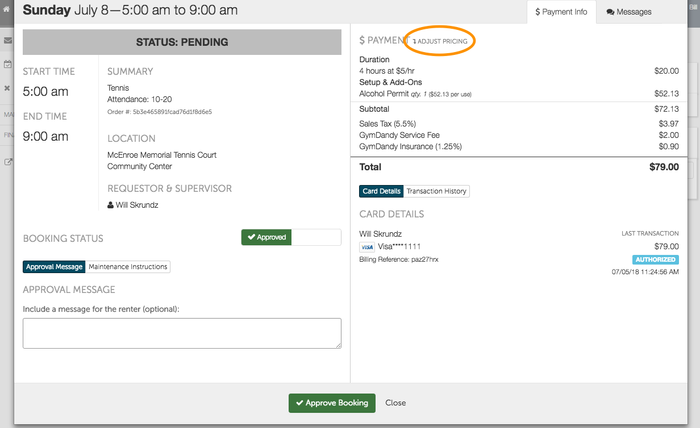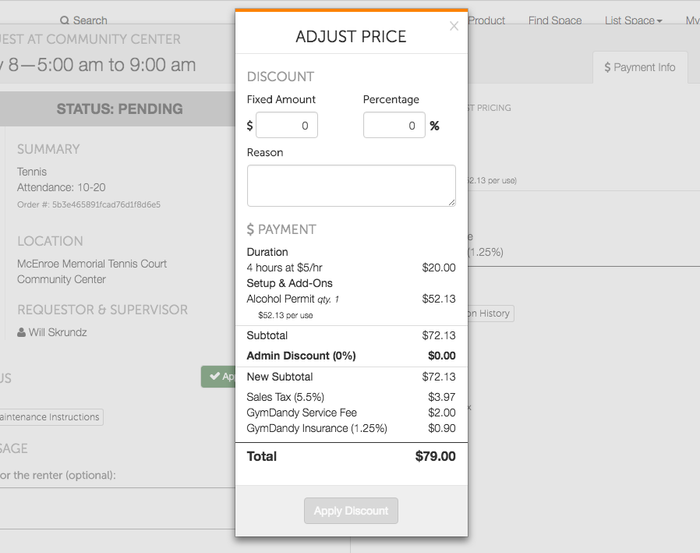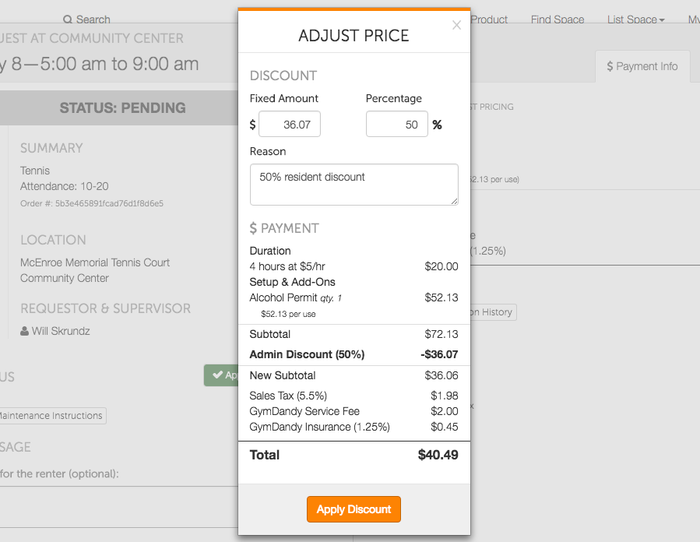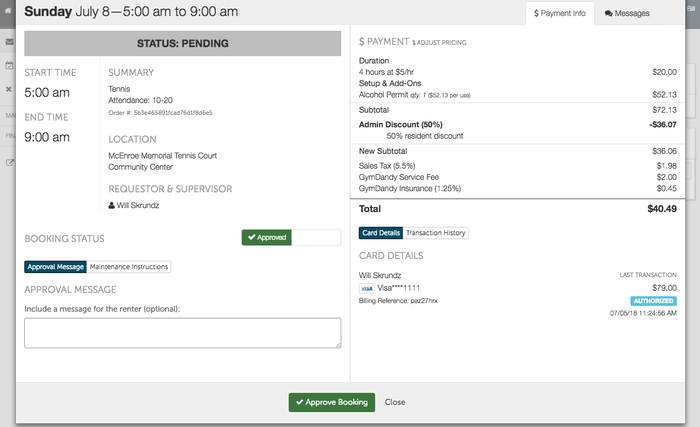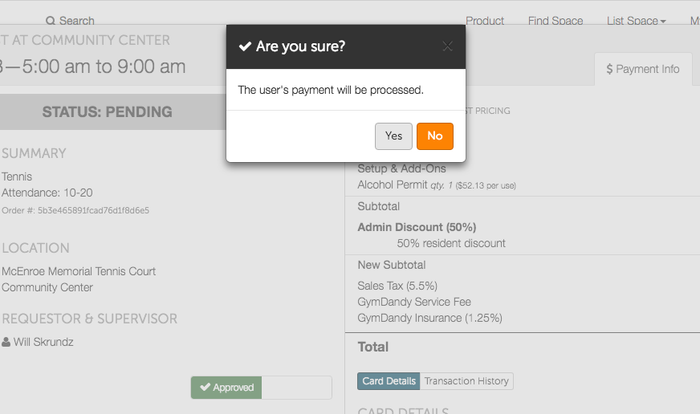Spotz gives admins the ability to reduce the price of a rental after a renter has finished requesting the booking. This feature gives admins additional control and can help accommodate renters by applying a discount or it can help correct a price error that resulted in charging too high of a price to the renter.
How Do I Reduce The Price On A Rental?
- Once a renter makes a booking, it will be up to you, the admin, to approve or deny the rental. Before you approve the rental, you have the ability to lower the price that the renter will pay. Begin by viewing your pending reservations by clicking on the Inbox in the upper left hand corner.
- Once you are on the Inbox page, you will see any reservations that are pending approval.
- When you are in the Inbox and have found the reservation that you would like to, click Review to open up the Booking Request window.
- By clicking on Review, the Booking Request window will appear. The Booking Request will show you all details related to the booking including start time, end time, who made the booking, price and add-ons, and any messages between you and the renter. Near the Payment section of the Booking Request window, click on Adjust Pricing to begin editing the total cost of the booking.
- Clicking on Adjust Pricing will bring up the Adjust Price screen. Here is where you can apply a discount to the reservation either by dollar amount or percentage.
- Enter a dollar amount or percentage discount that you would like to give to the renter into one of the top two boxes. This will begin adjusting your price. After you entered in the discount, you must give a reason as to why you applied the discount which will be shown to the renter on the final receipt. When you are finished entering in your amount/percentage and reason, select Apply Discount to change the price.
- After clicking on Apply Discount, you will still need to approve the booking. Navigate towards the bottom of the Booking Request window and select Approve Booking to approve the booking. You will see the discount you applied underneath the booking subtotal listed as Admin Discount.
- Once you have applied the discount and approve the booking, the renter's payment will be processed and the rental will be approved and on your facility's calendar.